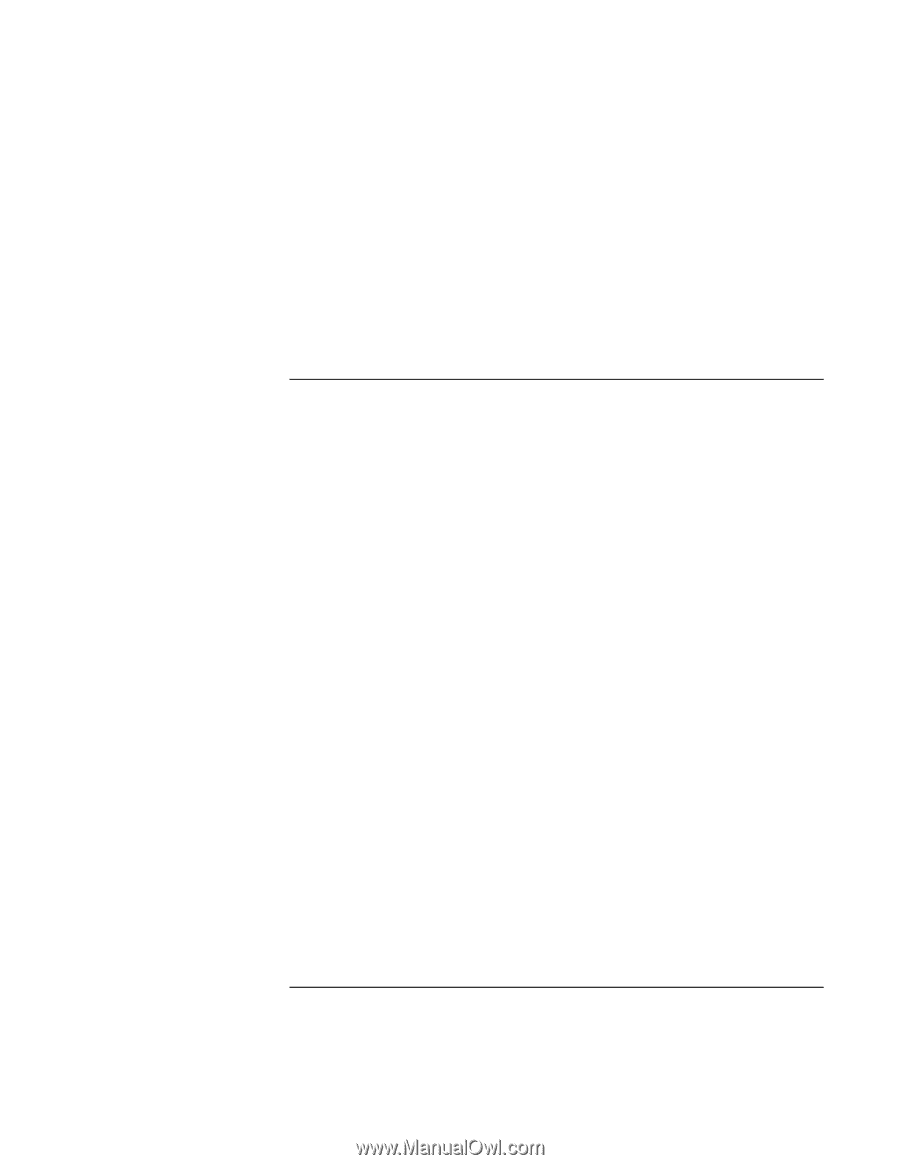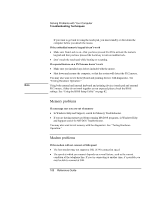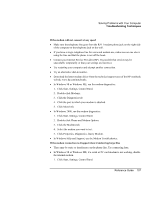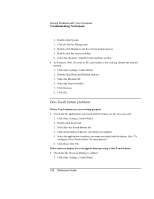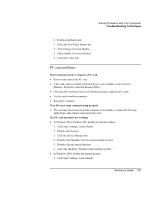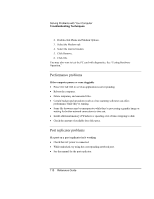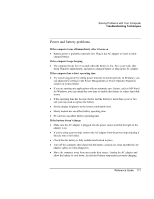HP Pavilion xh176 HP Pavilion Notebook - Reference Guide - Page 109
PC card problems
 |
View all HP Pavilion xh176 manuals
Add to My Manuals
Save this manual to your list of manuals |
Page 109 highlights
Solving Problems with Your Computer Troubleshooting Techniques 2. Double-click Keyboard. 3. Select the One-Touch buttons tab. 4. Click Change Onscreen Display. 5. Check Enable if it is not checked. 6. Click Done, then OK. PC card problems If the notebook doesn't recognize a PC card = Remove and reinsert the PC card. = If the card requires an IRQ, check that there is one available. Look in Device Manager, Properties, Interrupt Request (IRQ). = Check the HP notebook website for information about supported PC cards. = Try the card in another computer. = Reboot the computer. If an I/O card stops communicating properly = The card may have been reset if the computer in on standby or turned off. Exit any applications, then remove and reinsert the card. If a PC card modem is not working = In Windows 98 or Windows ME, disable the internal modem. 1. Click Start, Settings, Control Panel. 2. Double-click System. 3. Click the Device Manager tab. 4. Double-click Modem to list the current modem devices. 5. Double-click the internal modem. 6. Select the checkbox "Disable in this hardware profile." = In Windows 2000, disable the internal modem. 1. Click Start, Settings, Control Panel. Reference Guide 109