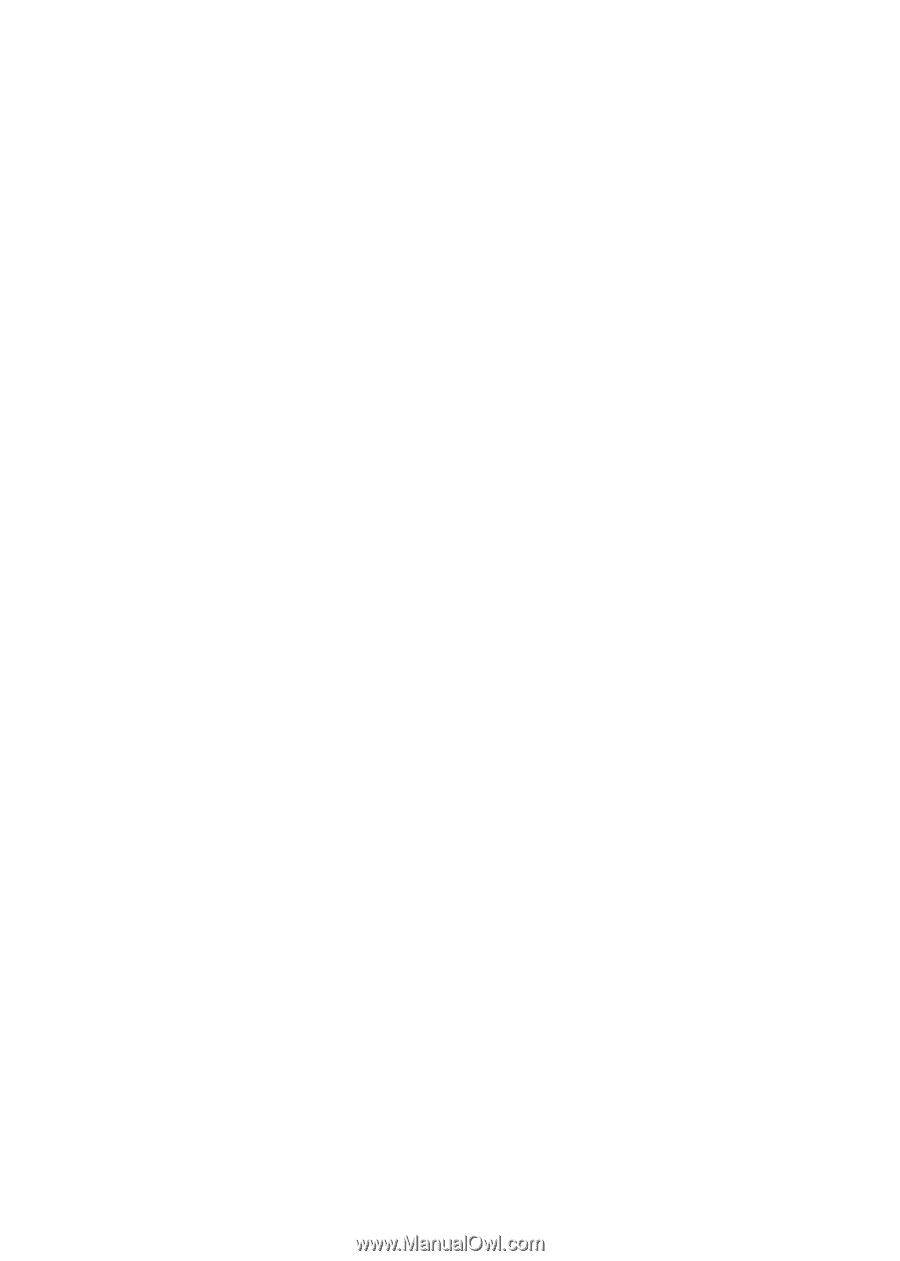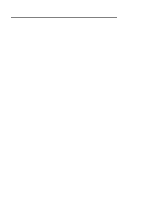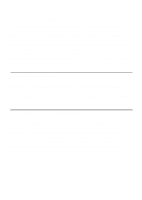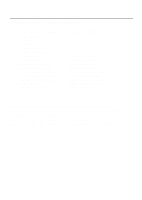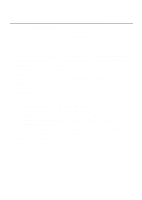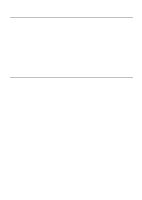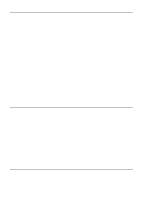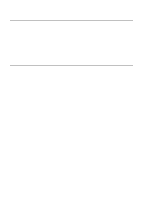HP Pavilion xt900 HP Pavilion Desktop PC - V.92 Modem Cheetah2 - (English) Us - Page 8
Properties window.
 |
View all HP Pavilion xt900 manuals
Add to My Manuals
Save this manual to your list of manuals |
Page 8 highlights
For other versions of Windows, you will need a driver installation disk. When Windows identifies the new hardware and asks for a driver disk, select 'Cancel' to terminate the Windows 'new hardware installation' procedure. Windows will stop the installation procedure and boot normally. After Windows has finished startup, insert the diskette included with the modem. From the Start Menu, select 'Run' and type "a:\setup.exe". To verify the modem was configured properly, go to the Windows START button, select the SETTINGS option, then select CONTROL PANEL. Double-click the MODEMS icon. You should see your new modem listed in the GENERAL tab of the Modem Properties window. Next, click on the DIAGNOSTICS tab of the Modem Properties window. Find your new modem in the list of installed modems and highlight the port the modem has been assigned to. Now click on the More Info... button. This will show a window with information about your modem and your configuration. Please consult "Section Three: Troubleshooting" if you encounter any difficulties.