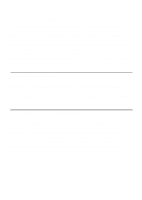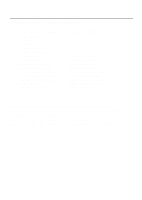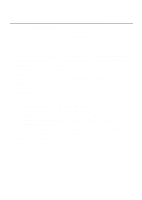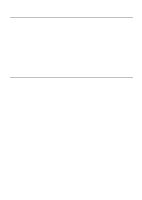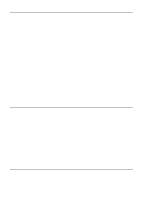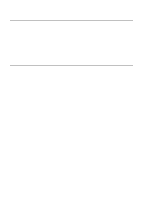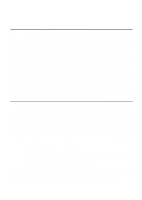HP Pavilion xt900 HP Pavilion Desktop PC - V.92 Modem Cheetah2 - (English) Us - Page 9
Three - Troubleshooting
 |
View all HP Pavilion xt900 manuals
Add to My Manuals
Save this manual to your list of manuals |
Page 9 highlights
2.5 Testing the Modem To confirm that the modem is working properly after installation, run a modem communication program and set the software for the correct modem COM port. COM port setting information can be found in the Modem Control panel of your Windows operating system. To verify your software is communicating properly with your modem, at the software's terminal mode prompt, type AT followed by the ENTER key. The modem should respond by displaying OK. The OK response indicates that the modem is working properly. If the modem does not return the proper response, refer to Section 3 for troubleshooting information. Section Three - Troubleshooting Your modem is designed to provide reliable and trouble-free functionality. However, should you experience any difficulty, the information contained in this section will assist you in determining and resolving the source of the problem. If you can not resolve your situation after reading this chapter, contact your dealer or vendor for assistance. 3.1 Modem does not respond to commands. 1. Make sure the modem is not configured with a conflicting COM port and IRQ setting. Check for conflicts by going to the SYSTEM control panel and selecting the Device Manager tab. Then, double-click on the modem icon to get a listing of modems that are installed on your computer. Double-click on the listing for your new modem. This will show you the modem's properties. If Windows configured the modem correctly, the section labeled "Device status" should read "This device is working properly." If this is not the case, you might have a hardware resource conflict. To correct this, click on the Resources tab to view and manually change your configuration to avoid the conflict. 2. Make sure the modem is properly initialized by the communication software. Your modem may have been improperly initialized by the software because you have selected an incorrect modem type. Select "Lucent Based Data/Fax/Voice/DSVD Modem" in your application software. Alternatively, you should use the "Generic Hayes Modem" option for data-only applications. You may also be prompted to enter an initialization string" by the software. Use AT&F as your initialization string. 3.2 Modem dials but does not connect. 1. Make sure the phone line is working properly. A noisy line will prevent proper modem operation.