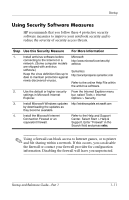HP Pavilion zd7000 Startup and Reference Guide - Page 13
Using Security Software Measures, Use this Security Measure, For More Information - support
 |
View all HP Pavilion zd7000 manuals
Add to My Manuals
Save this manual to your list of manuals |
Page 13 highlights
Startup Using Security Software Measures HP recommends that you follow these 4 protective security software measures to improve your notebook security and to reduce the severity of security access threats. Step Use this Security Measure For More Information 1. Install antivirus software before Microsoft: connecting to the Internet or a http://www.microsoft.com/security/ network. (Some computer models antivirus are shipped with antivirus software.) Symantec: Keep the virus definition files up to date to maintain protection against http://securityresponse.symantec.com newly discovered viruses. Refer to the online Help File within the antivirus software. 2. Use the default or higher security From the Internet Explorer menu settings in Microsoft Internet bar, select Tools > Internet Explorer. Options > Security. 3. Install Microsoft Windows updates http://windowsupdate.microsoft.com by downloading the updates as they become available. 4. Install the Microsoft Internet Connection Firewall or an equivalent firewall. Refer to the Help and Support Center. Select Start > Help & Support. Enter "Firewall" in the Search field and press enter. ✎ Using a firewall can block access to Internet games, or to printer and file sharing within a network. If this occurs, you can disable the firewall or contact your firewall provider for configuration information. Disabling the firewall will leave you unprotected. Startup and Reference Guide-Part 1 1-11