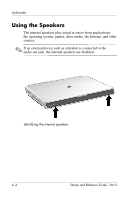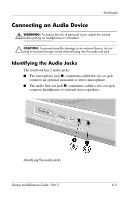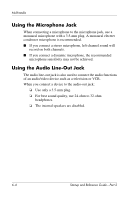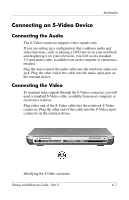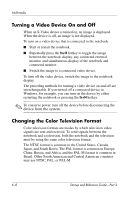HP Pavilion zd7000 Startup and Reference Guide - Page 91
Using the Volume Control, Select Start > Control Panel > Sounds, Speech, and Audio
 |
View all HP Pavilion zd7000 manuals
Add to My Manuals
Save this manual to your list of manuals |
Page 91 highlights
Multimedia Using the Volume Control To place the volume control icon on the taskbar: 1. Select Start > Control Panel > Sounds, Speech, and Audio Devices > Sounds and Audio Devices icon > Volume tab. 2. Select the Place volume icon in the task bar check box. To adjust volume, click the volume control icon. To increase or decrease volume, select the slide bar and drag it up or down. To mute or restore volume, select or clear the Mute check box. ✎ If you cannot see an icon you have placed on the taskbar, it may be hidden. Select the arrow or thick vertical bar on the taskbar and expand to view all icons. Startup and Reference Guide-Part 2 6-3
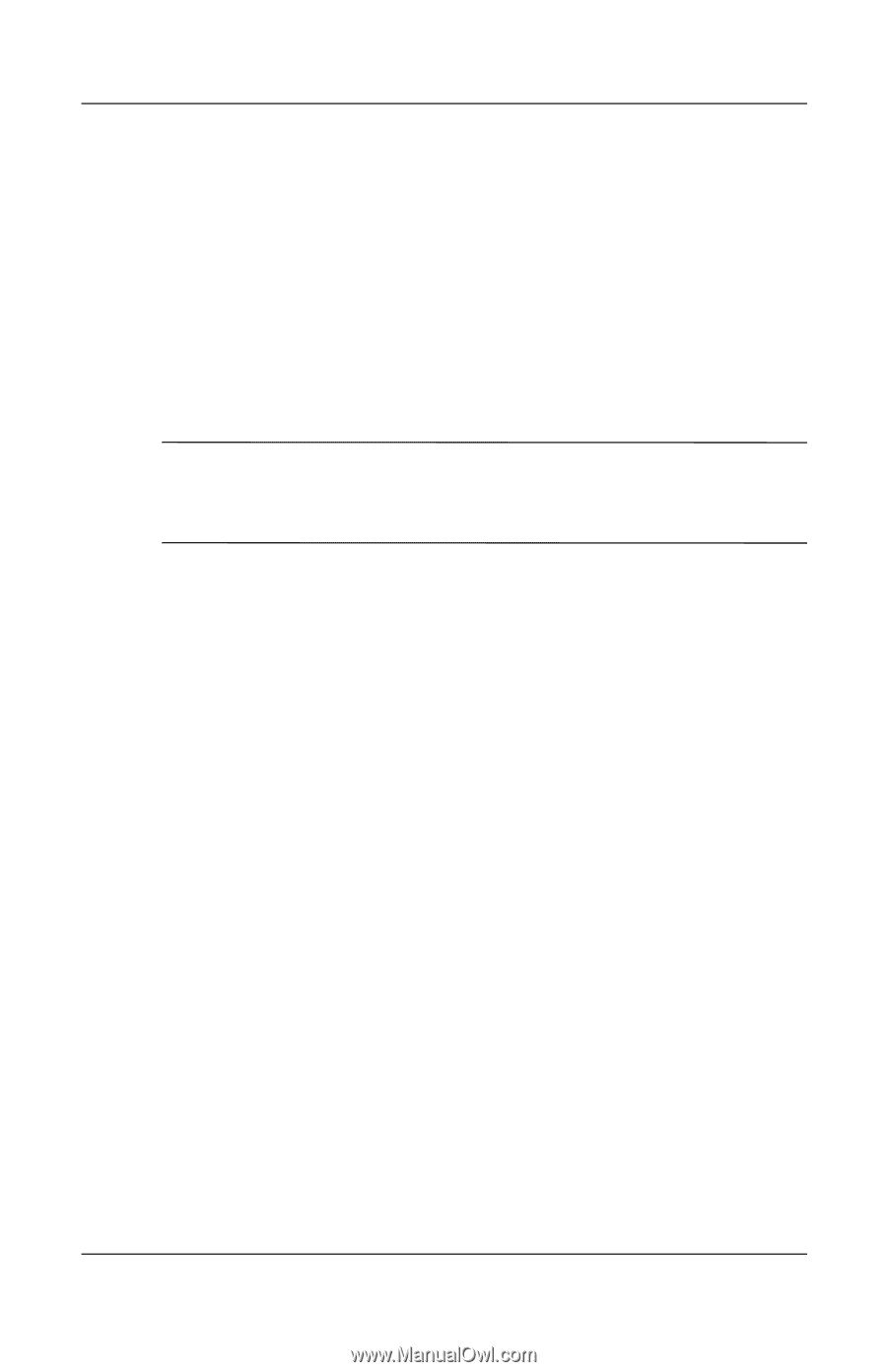
Multimedia
Startup and Reference Guide—Part 2
6–3
Using the Volume Control
To place the volume control icon on the taskbar:
1. Select Start > Control Panel > Sounds, Speech, and Audio
Devices > Sounds and Audio Devices icon > Volume tab.
2. Select the Place volume icon in the task bar check box.
To adjust volume, click the volume control icon. To increase or
decrease volume, select the slide bar and drag it up or down. To
mute or restore volume, select or clear the Mute check box.
✎
If you cannot see an icon you have placed on the taskbar, it may
be hidden. Select the arrow or thick vertical bar on the taskbar
and expand to view all icons.