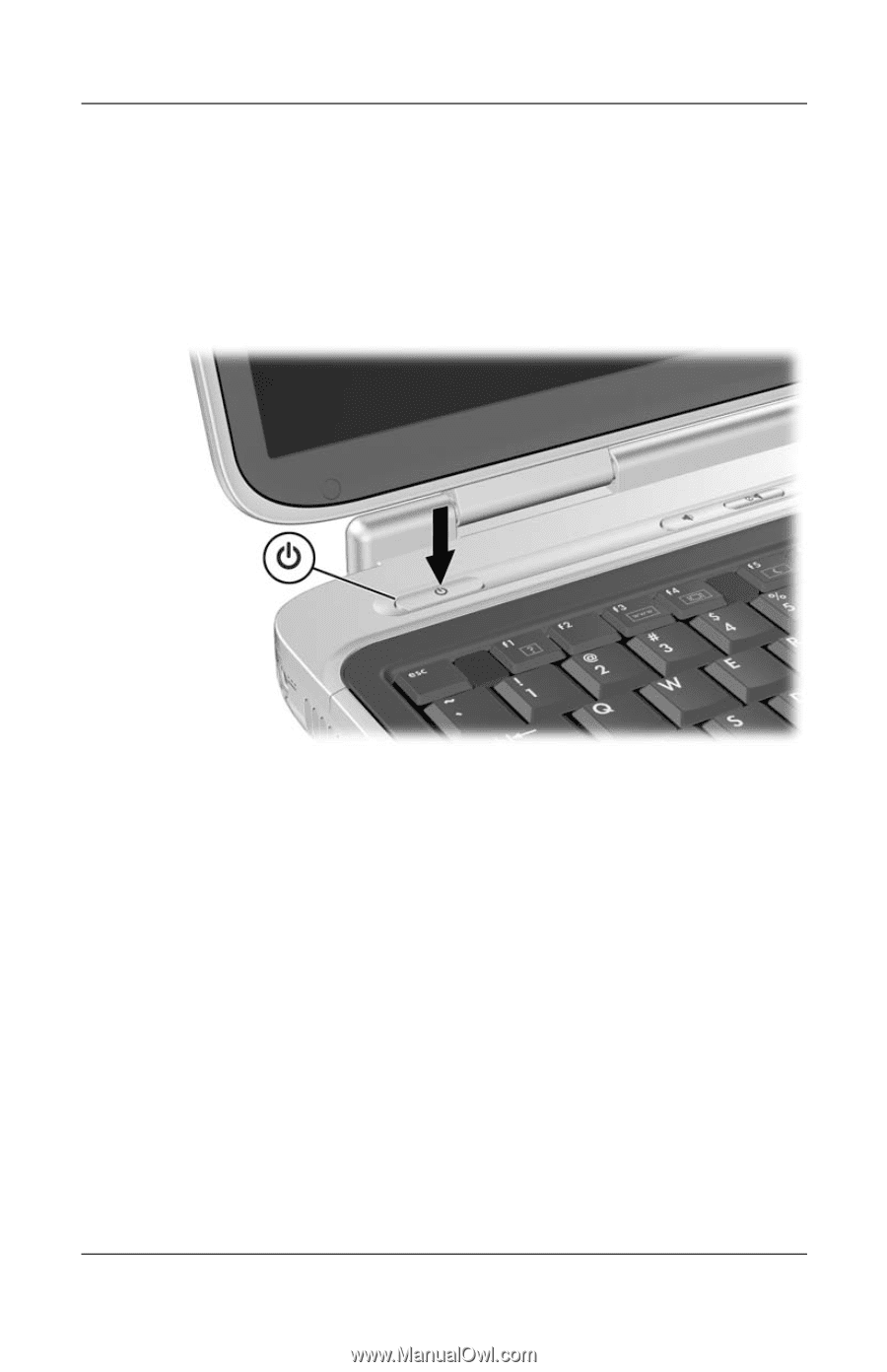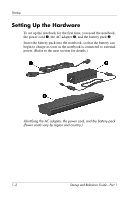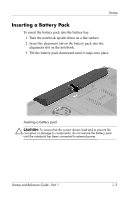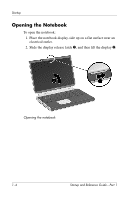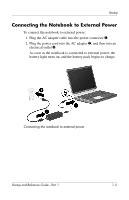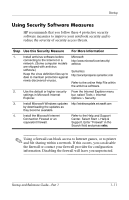HP Pavilion zd7000 Startup and Reference Guide - Page 9
Turning On the Notebook, If the Notebook Does Not Turn
 |
View all HP Pavilion zd7000 manuals
Add to My Manuals
Save this manual to your list of manuals |
Page 9 highlights
Startup Turning On the Notebook To turn on the notebook, press the power/standby button. When the notebook turns on, the power/standby button lights up, the power/standby light on the front of the notebook turns on, and you are prompted to begin software setup. Turning on the notebook If the Notebook Does Not Turn On ■ Make sure that the AC adapter is securely plugged into an electrical outlet. ■ Make sure that the outlet is providing power. (To confirm that the outlet is providing power, plug another device into the outlet.) ■ If you have installed a battery pack, make sure that the battery pack is firmly seated. ■ Refer to the Worldwide Telephone Numbers booklet included with the notebook to contact an HP Customer Care Center. Startup and Reference Guide-Part 1 1-7