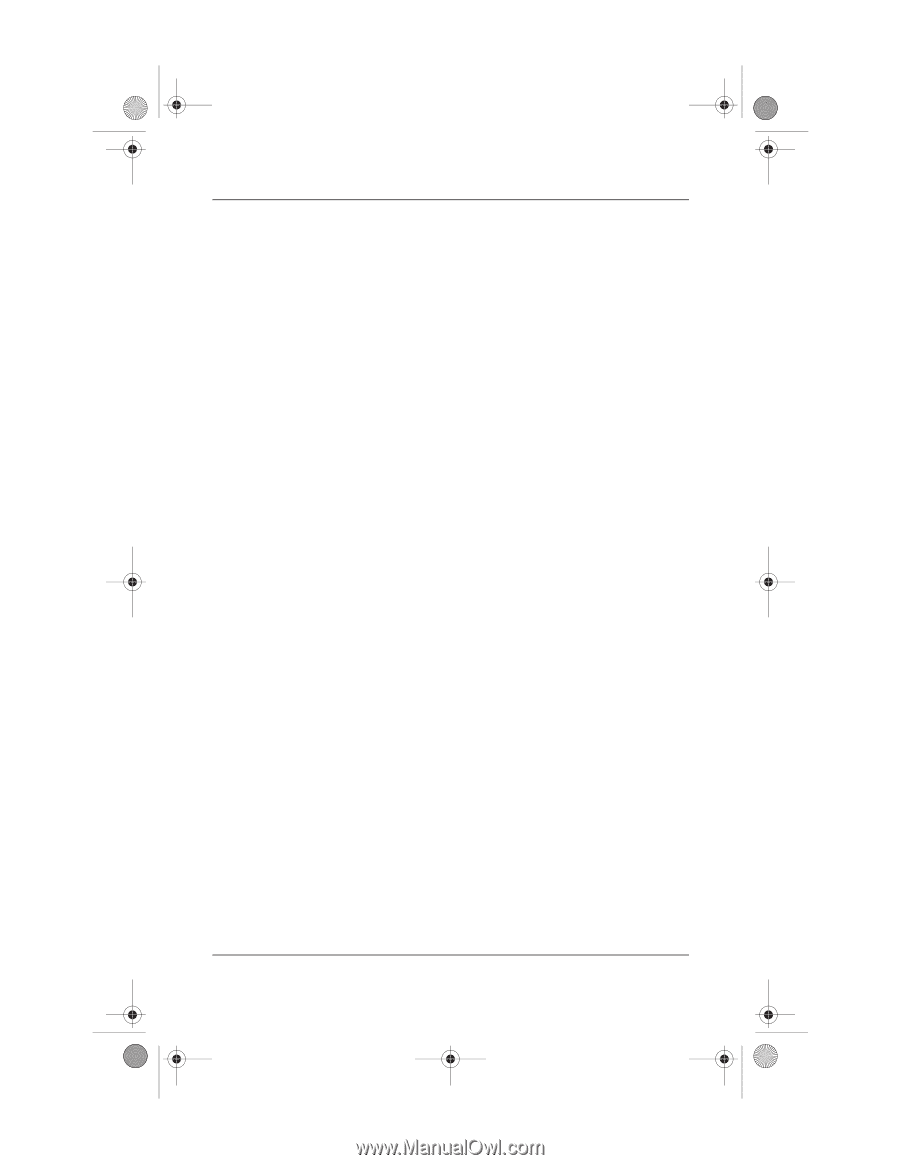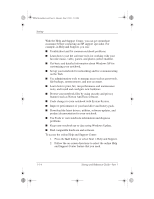HP Pavilion zd7000 HP Pavilion zd7000 notebook series PC - Startup and Referen - Page 11
Installing Optional Software, All Programs > Software Setup. Then
 |
View all HP Pavilion zd7000 manuals
Add to My Manuals
Save this manual to your list of manuals |
Page 11 highlights
Ryan Masterfile.book Page 9 Monday, June 9, 2003 2:33 PM Startup Installing Optional Software Instructions for installing and using many of the applications and utilities included with the notebook are provided later in this guide. If you prefer to install optional software now, the following information may be helpful. To install an application or a utility from a CD, refer to the instructions included with the CD. If printed instructions are not included in the CD package, they may be displayed on the screen when the CD is inserted. To view or install preloaded utilities or applications, select Start > All Programs > Software Setup. Then: I To display the descriptions and space requirements of a preloaded item without installing it, select the Next button, then select an item. After viewing the information, select the Cancel button. I To install a preloaded item, select the check box for the item, select the Next button, then follow the instructions on the screen. Startup and Reference Guide-Part 1 1-9