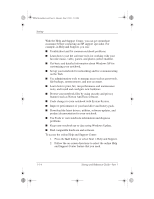HP Pavilion zd7000 HP Pavilion zd7000 notebook series PC - Startup and Referen - Page 16
Download the latest drivers, utilities, software updates, - video drivers
 |
View all HP Pavilion zd7000 manuals
Add to My Manuals
Save this manual to your list of manuals |
Page 16 highlights
Ryan Masterfile.book Page 14 Monday, June 9, 2003 2:33 PM Startup With the Help and Support Center, you can get immediate assistance before contacting an HP support specialist. For example, in Help and Support, you can: I Troubleshoot and fix common notebook problems. I Learn how to use the software tools for working with your favorite music, video, games, and photos (select models). I Get basic and detailed information about Windows XP for customizing your notebook. I Set up your notebook for networking and for communicating on the Web. I Use administration tools to manage areas such as passwords, file backups, system restore, and user accounts. I Learn how to print, fax, run performance and maintenance tools, and install and configure new hardware. I Protect your notebook files by using security and privacy features such as Norton AntiVirus software. I Undo changes to your notebook with System Restore. I Improve performance of your hard drive and battery pack. I Download the latest drivers, utilities, software updates, and product documentation for your notebook. I Use Tools to view notebook information and diagnose problems. I Keep your notebook up-to-date using Windows Update. I Find compatible hardware and software. To access the online Help and Support Center: 1. Press the fn+f1 hotkey or select Start > Help and Support. 2. Follow the on-screen directions to select the online Help and Support Center feature that you need. 1-14 Startup and Reference Guide-Part 1