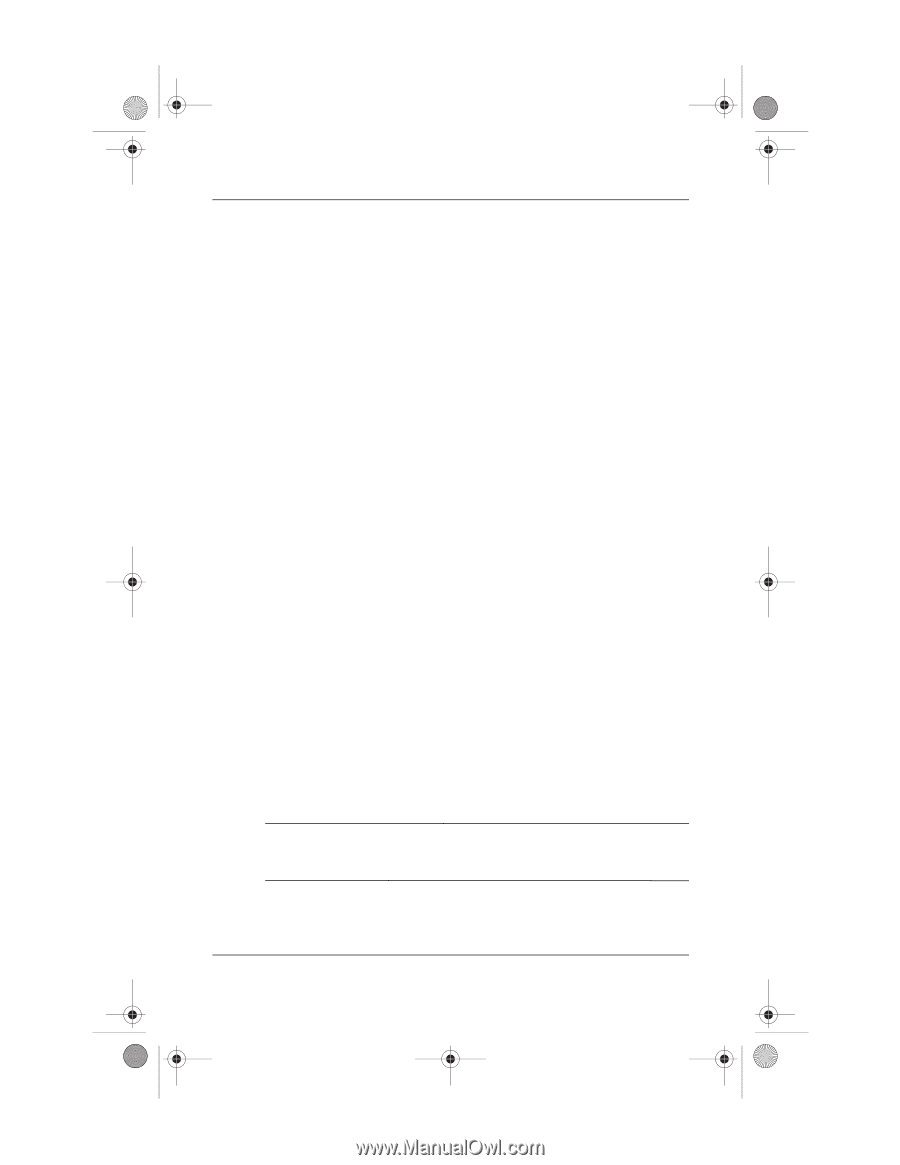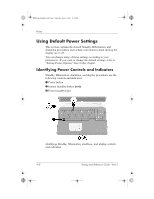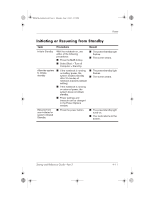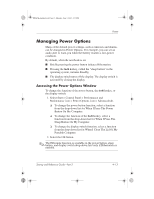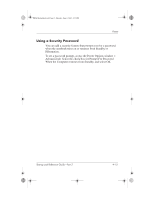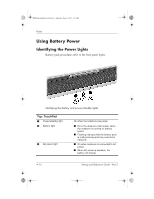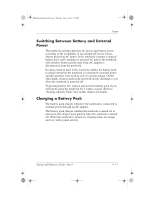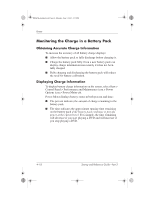HP Pavilion zd7000 HP Pavilion zd7000 notebook series PC - Startup and Referen - Page 65
Managing Power Options, Accessing the Power Options Window
 |
View all HP Pavilion zd7000 manuals
Add to My Manuals
Save this manual to your list of manuals |
Page 65 highlights
Ryan Masterfile.book Page 13 Monday, June 9, 2003 2:33 PM Power Managing Power Options Many of the default power settings, such as timeouts and alarms, can be changed in Power Options. For example, you can set an audio alert to warn you when the battery reaches a low-power condition. By default, when the notebook is on: I Briefly pressing the power button initiates Hibernation. I Pressing the fn+f5 hotkey, called the "sleep button" in the operating system, initiates Standby. I The display switch turns off the display. The display switch is activated by closing the display. Accessing the Power Options Window To change the function of the power button, the fn+f5 hotkey, or the display switch: 1. Select Start > Control Panel > Performance and Maintenance icon > Power Options icon > Advanced tab. ❏ To change the power button function, select a function from the drop-down list for When I Press The Power Button On My Computer. ❏ To change the function of the fn+f5 hotkey, select a function from the drop-down list for When I Press The Sleep Button On My Computer. ❏ To change the display switch function, select a function from the drop-down list for When I Close The Lid Of My Portable Computer. 2. Select the OK button. ✎ The Hibernate function is available in the power button, sleep button, and display switch drop-down lists only if Hibernation is enabled. Startup and Reference Guide-Part 2 4-13