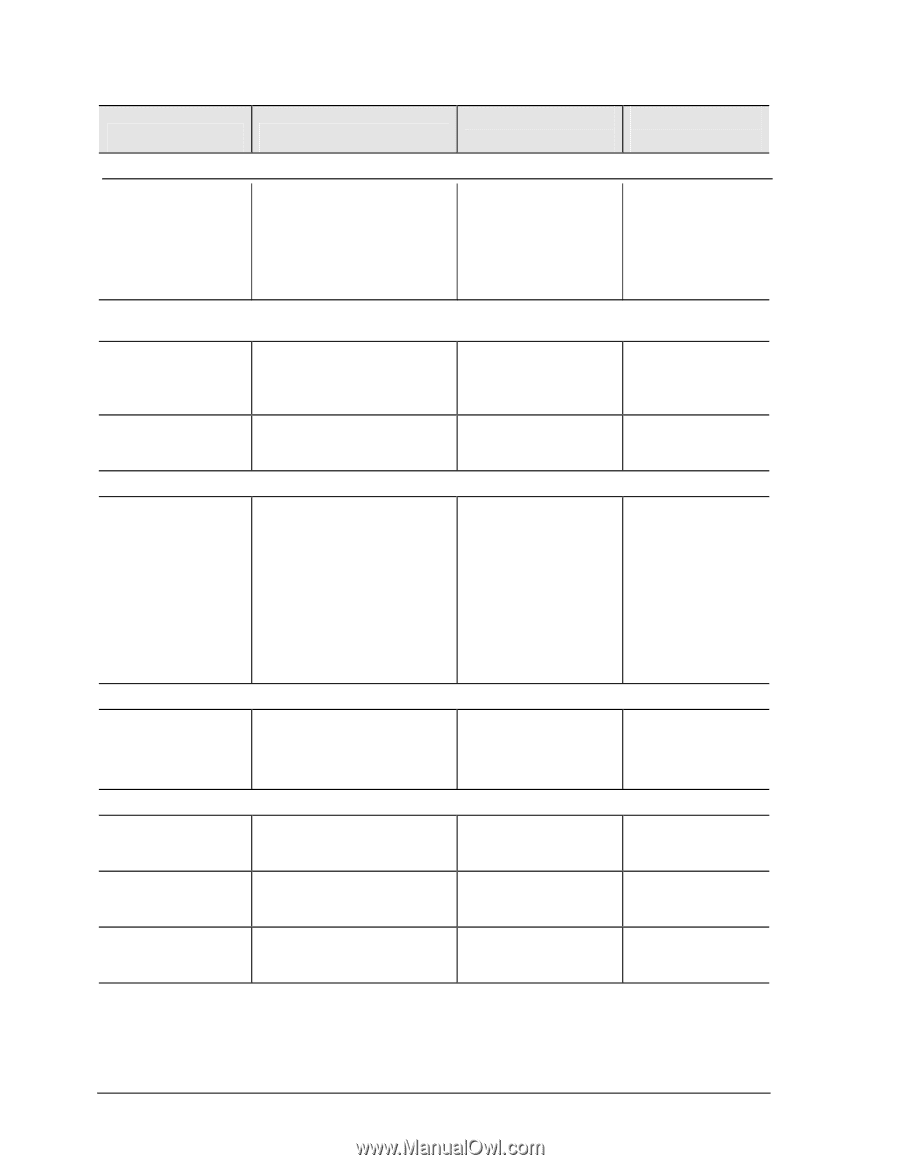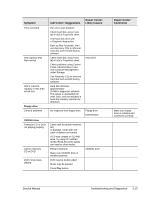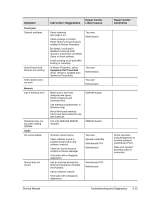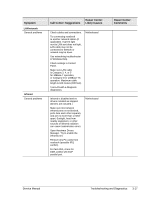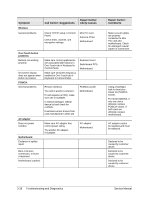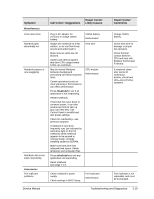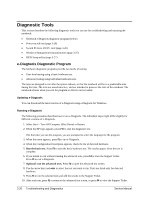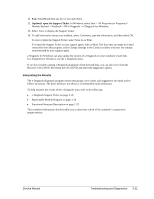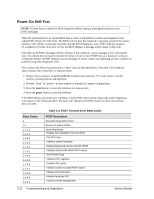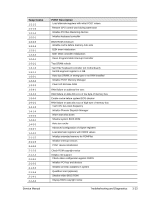HP Pavilion ze4400 Maintenance and Service Guide - Page 110
One-Touch button, problems, PCMCIA, AC adapter, Motherboard, Check TCP/IP setup in Control - wireless drivers
 |
View all HP Pavilion ze4400 manuals
Add to My Manuals
Save this manual to your list of manuals |
Page 110 highlights
Symptom Wireless General problems Call Center: Suggestions Repair Center: Likely Causes Check TCP/IP setup in Control Panel. Check SSID, channel, and encryption settings. Mini PCI card Antenna PCAs Motherboard One-Touch button problems Buttons not working properly On-screen display does not appear when button is pressed PCMCIA General problems AC adapter Does not power noteboo Motherboard Evidence of spilled liquid Make sure correct applications are associated with buttons in One-Touch tab of Keyboard in Control Panel. Make sure Onscreen Display is enabled in One-Touch tab of Keyboard in Control Panel. Restart notebook. Try card in another computer. If card requires an IRQ, make sure one is available. In Device Manager, refresh device list and check for conflicts. Download current drivers from card manufacturer's Web site Make sure AC adapter has correct power rating. Try another AC adapter, if available. Keyboard cover Switchboard PCA Motherboard PCMCIA socket Motherboard AC adapter Motherboard Bent or broken connectors, or burnt component Motherboard cracked. Repair Center: Comments Make sure all cables are properly connected to Mini PCI card and motherboard. Check for damaged coaxial cables or connectors. Using a flashlight, look for bent pins inside the PCMCIA socket. For model XE4500, if only one slot is affected, replace PCMCIA socket. If both slots are affected, replace motherboard. AC adapter cannot be repaired and must be replaced. Declared to be caused by customer abuse. Declared to be caused by customer abuse. Declared to be caused by customer abuse. 3-18 Troubleshooting and Diagnostics Service Manual