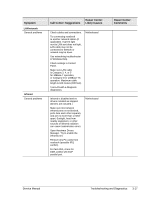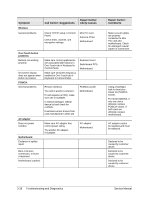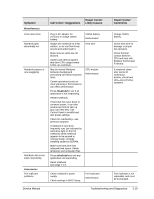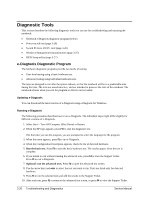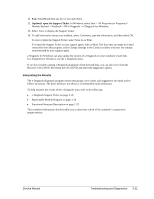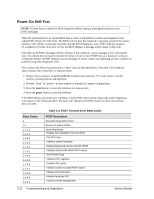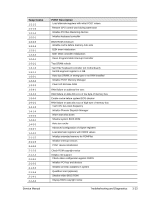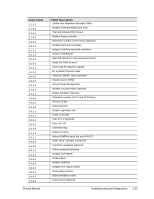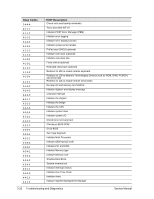HP Pavilion ze4400 Maintenance and Service Guide - Page 113
Exit., Optional: open the Support Ticket., Interpreting the Results
 |
View all HP Pavilion ze4400 manuals
Add to My Manuals
Save this manual to your list of manuals |
Page 113 highlights
11. Exit. Press F3 and then any key to exit and reboot. 12. Optional: open the Support Ticket. In Windows, select Start > All Programs (or Programs) > Hewlett-Packard > Notebook > HP e-Diagtools > e-Diagtools for Windows. 13. Select View to display the Support Ticket. 14. To add information about your problem, select Comments, type the information, and then select OK. To save or print the Support Ticket, select Save As or Print. To e-mail the Support Ticket to your support agent, select e-Mail. The first time you make an e-mail connection from this program, select Change Settings in the Connect window and enter the settings recommended by your support agent. e-Diagtools for Windows can also update the version of e-Diagtools on your notebook's hard disk. In e-Diagtools for Windows, use the e-Diagtools menu. If you have trouble running e-Diagtools diagnostics from the hard disk, you can also run it from the Recovery CD or DVD. Boot from the CD or DVD and select the diagnostics option. Interpreting the Results The e-Diagtools diagnostic program returns test groups, error codes, and suggestions for repair and/or follow-up actions. The basic hardware test shows a recommended replacement part. To help interpret the results of the e-Diagtools tests, refer to the following: • e-Diagtools Support Ticket on page 3-19. • Replaceable Module Diagram on page 1-24 • Functional Structure Description on page 1-25 This combined information should enable you to determine which of the notebook's components require service. Service Manual Troubleshooting and Diagnostics 3-21