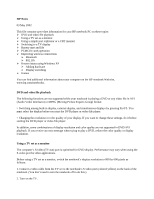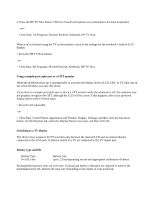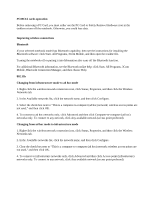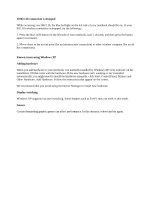HP Pavilion zt1200 HP Pavilion Notebook PC zt1200 and xz300 Series - Most Rece - Page 2
> Click Start, Control Panel, Appearance and Themes, Display, Settings, and then click
 |
View all HP Pavilion zt1200 manuals
Add to My Manuals
Save this manual to your list of manuals |
Page 2 highlights
3. Press the HP TV Now button. (The five One-Touch buttons are located above the main keyboard.) -or- Click Start, All Programs, Hewlett-Packard, Notebook, HP TV Now. When you've finished using the TV as the monitor, return to the settings for the notebook's built-in LCD display: > Press the HP TV Now button. -or- > Click Start, All Programs, Hewlett-Packard, Notebook, HP TV Now. Using a simple port replicator or a CRT monitor When the notebook starts up, it automatically re-activates the display device (LCD, CRT, or TV) that was in use when Windows was last shut down. If you dock to a simple port replicator or attach a CRT monitor while the notebook is off, the notebook may not properly recognize the CRT, although the LCD will be active. If this happens, select your preferred display device either of these ways: > Press Fn+F5 repeatedly. -or- > Click Start, Control Panel, Appearance and Themes, Display, Settings, and then click the Advanced button. On the Displays tab, select the Display Device you want, and then click OK. Switching to a TV display The shortcut key sequence Fn+F5 switches only between the internal LCD and an external display connected to the VGA port. It will not switch to a TV set connected to the TV output port. Battery type and life Battery Type 8-cell Li-Ion Battery Life up to 2.5 hrs depending on use and appropriate calibration of battery Rechargeable batteries wear out over time. Training and battery calibration are required to achieve the maximum battery life. Battery life may vary depending on the model of your notebook.