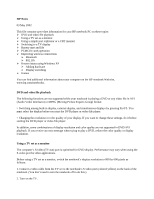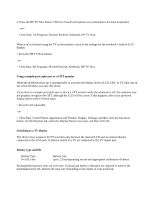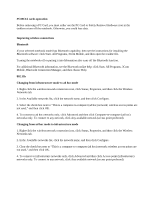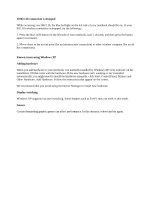HP Pavilion zt1200 HP Pavilion Notebook PC zt1200 and xz300 Series - Most Rece - Page 4
If 802.11b connection is dropped, Known issues using Windows XP, Adding hardware, Display switching
 |
View all HP Pavilion zt1200 manuals
Add to My Manuals
Save this manual to your list of manuals |
Page 4 highlights
If 802.11b connection is dropped While accessing your 802.11b, the blue led light on the left side of your notebook should be on. If your 802.11b wireless connection is dropped, try the following: 1. Press the blue LED button on the left side of your notebook, wait 5 seconds, and then press the button again to reconnect. 2. Move closer to the access point (for an infrastructure connection) or other wireless computer (for an ad hoc connection). Known issues using Windows XP Adding hardware When you add hardware to your notebook, it is normally installed by Windows XP or by software on the installation CD that came with the hardware. If the new hardware isn't working or isn't installed automatically, you might need to install the hardware manually: click Start, Control Panel, Printers and Other Hardware, Add Hardware. Follow the instructions that appear on the screen. We recommend that you avoid using the Device Manager to install new hardware. Display switching Windows XP supports fast user switching. Some features such as Fn+F5 may not work in this mode. Games Certain demanding graphic games can affect performance. In this instance, reboot and try again.