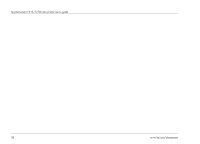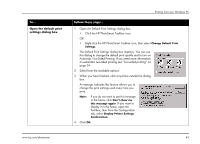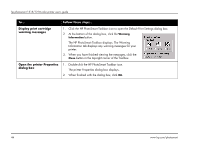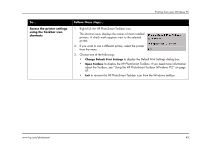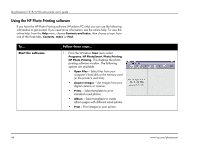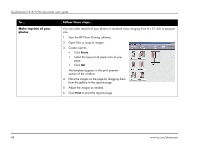HP Photosmart 1215 HP Photosmart 1215/1218 Color Printer - (English) User Guid - Page 49
Open the default print, settings dialog box, Open the Default Print Settings dialog box.
 |
View all HP Photosmart 1215 manuals
Add to My Manuals
Save this manual to your list of manuals |
Page 49 highlights
To... Open the default print settings dialog box Printing from your Windows PC Follow these steps... 1. Open the Default Print Settings dialog box. • Click the HP PhotoSmart Taskbar icon. OR • Right-click the HP PhotoSmart Taskbar icon, then select Change Default Print Settings. The Default Print Settings dialog box displays. You can use this dialog to change the default print quality and to turn on Automatic Two-Sided Printing. If you need more information on automatic two-sided printing see "Two-sided printing" on page 54. 2. Select from the available options. 3. When you have finished, click anywhere outside the dialog box. A message indicates this feature allows you to change the print settings used every time you print. Note: If you do not want to see this message in the future, click Don't show me this message again. If you want to display it in the future, open the Toolbox, then from the Configuration tab, select Display Printer Settings Confirmation. 4. Click OK. www.hp.com/photosmart 43