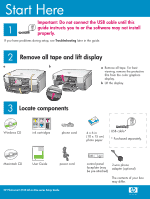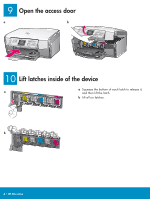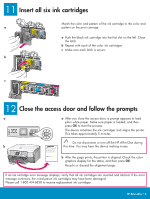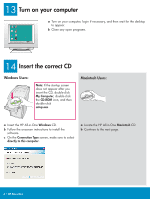HP Photosmart 3100 Setup Guide
HP Photosmart 3100 - All-in-One Printer Manual
 |
View all HP Photosmart 3100 manuals
Add to My Manuals
Save this manual to your list of manuals |
HP Photosmart 3100 manual content summary:
- HP Photosmart 3100 | Setup Guide - Page 1
have problems during setup, see Troubleshooting later in the guide. 2 a Remove all tape and lift display b a Remove all tape. For best viewing, remove the protective film from the color graphics display. b Lift the display. 3 Locate components Windows CD ink cartridges HP Photosmart 2600 - HP Photosmart 3100 | Setup Guide - Page 2
edges of the overlay to secure it. Make sure all buttons are visible and not blocked. The control panel faceplate must be attached for the HP All-in-One to work! 5 Load paper trays Main tray: a b c d Load plain white paper in the bottom paper tray. Plain paper is needed for alignment - HP Photosmart 3100 | Setup Guide - Page 3
cord Important: Do not connect the USB cable until instructed later in this guide. 7 Connect the supplied phone cord Connect one end an answering machine or use your own phone cord with the 2-wire adapter, see the User Guide. 8 Press the On button and configure On a After you press the On button, - HP Photosmart 3100 | Setup Guide - Page 4
9 Open the access door a b 10 Lift latches inside of the device a Squeeze the bottom of each latch to release it, a and then lift the latch. b Lift all six latches. b 4 • HP All-in-One - HP Photosmart 3100 | Setup Guide - Page 5
. Make sure paper is loaded, and then press OK to start the process. The device initializes the ink cartridges and aligns the printer. This takes approximately 5 minutes. Do not disconnect or turn off the HP All-in-One during b this time. You may hear the device making noises. b After the page - HP Photosmart 3100 | Setup Guide - Page 6
double-click My Computer, double-click the CD-ROM icon, and then double-click setup.exe. Macintosh Users: a Insert the HP All-in-One Windows CD. b Follow the onscreen instructions to install the software. c On the Connection Type screen, make sure to select directly to this computer. a Locate the - HP Photosmart 3100 | Setup Guide - Page 7
on the back of the device. b Double-click the HP All-in-One installer icon. c Make sure you complete all screens, including the Setup Assistant. If you do not see this screen, see Troubleshooting in the last section. b Follow the onscreen instructions. Complete the Fax Setup Wizard and the Sign up - HP Photosmart 3100 | Setup Guide - Page 8
, you are finished. To learn about printing photos from memory cards and other features, see the User Guide and online help. For additional help, see www.hp.com/support. Troubleshooting Problem: A Paper Jam message appears. Action: Remove the back access door, and then gently pull out any paper
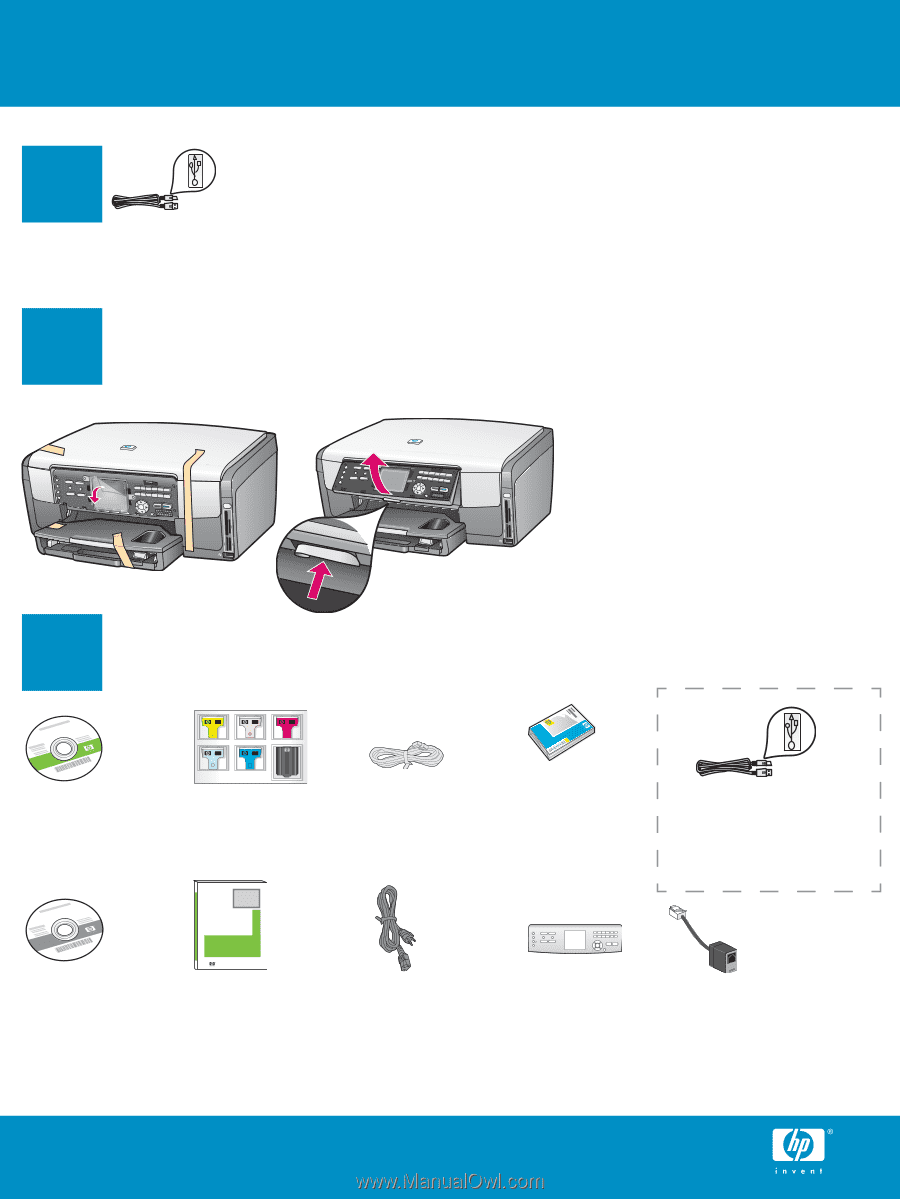
2
1
3
HP Photosmart 2600/2700 series all-in-one
User Guide
HP Photosmart 2600/2700 series all-in-one
User Guide
phone cord
4 x 6 in
(10 x 15 cm)
photo paper
Start Here
HP Photosmart 3100 All-in-One series Setup Guide
* Purchased separately.
The contents of your box
may differ.
Windows CD
Macintosh CD
User Guide
ink cartridges
power cord
USB cable*
control panel
faceplate (may
be pre-attached)
Important: Do not connect the USB cable until this
guide instructs you to or the software may not install
properly.
If you have problems during setup, see
Troubleshooting
later in the guide.
Remove all tape and lift display
Locate components
a
Remove all tape. For best
viewing, remove the protective
film from the color graphics
display.
b
Lift the display.
a
b
2-wire phone
adapter (optional)