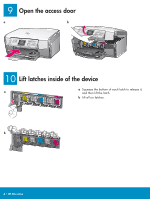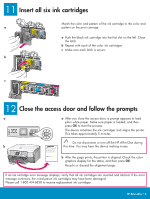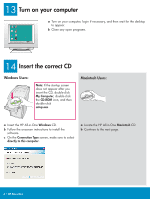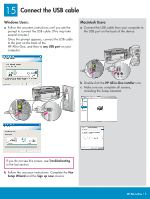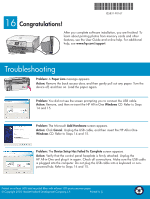HP Photosmart 3100 Setup Guide - Page 8
Troubleshooting - won t print
 |
View all HP Photosmart 3100 manuals
Add to My Manuals
Save this manual to your list of manuals |
Page 8 highlights
*Q5831-90167* *Q5831-90167* Q5831-90167 16 Congratulations! After you complete software installation, you are finished. To learn about printing photos from memory cards and other features, see the User Guide and online help. For additional help, see www.hp.com/support. Troubleshooting Problem: A Paper Jam message appears. Action: Remove the back access door, and then gently pull out any paper. Turn the device off, and then on. Load the paper again. Problem: You did not see the screen prompting you to connect the USB cable. Action: Remove, and then re-insert the HP All-in-One Windows CD. Refer to Steps 14 and 15. Problem: The Microsoft Add Hardware screen appears. Action: Click Cancel. Unplug the USB cable, and then insert the HP All-in-One Windows CD. Refer to Steps 14 and 15. Problem: The Device Setup Has Failed To Complete screen appears. Action: Verify that the control panel faceplate is firmly attached. Unplug the HP All-in-One and plug it in again. Check all connections. Make sure the USB cable is plugged into the computer. Do not plug the USB cable into a keyboard or nonpowered hub. Refer to Steps 14 and 15. Printed on at least 50% total recycled fiber with at least 10% post-consumer paper. © Copyright 2005 Hewlett-Packard Development Company, L.P. Printed in [].