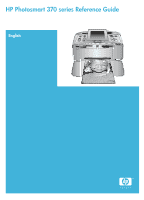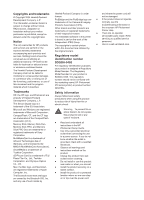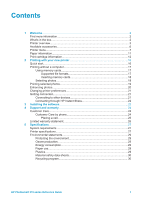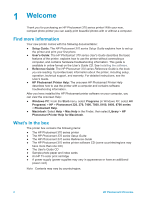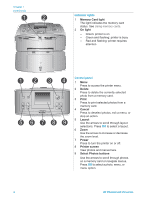HP Photosmart 370 HP Photosmart 370 series Reference Guide
HP Photosmart 370 Manual
 |
View all HP Photosmart 370 manuals
Add to My Manuals
Save this manual to your list of manuals |
HP Photosmart 370 manual content summary:
- HP Photosmart 370 | HP Photosmart 370 series Reference Guide - Page 1
HP Photosmart 370 series Reference Guide English - HP Photosmart 370 | HP Photosmart 370 series Reference Guide - Page 2
trip over the power cord, and where the power cord will not be damaged. ● If the product does not operate normally, see the troubleshooting information in the onscreen HP Photosmart Printer Help. ● There are no operator serviceable parts inside. Refer servicing to qualified service personnel. ● Use - HP Photosmart 370 | HP Photosmart 370 series Reference Guide - Page 3
...27 System requirements 27 Printer specifications 27 Environmental statements 29 Protecting the environment 29 Ozone production 29 Energy consumption 29 Paper use...29 Plastics...29 Material safety data sheets 30 Recycling program 30 HP Photosmart 370 series Reference Guide 1 - HP Photosmart 370 | HP Photosmart 370 series Reference Guide - Page 4
Reference Guide ● The HP Photosmart 370 series printer software CD (some countries/regions may have more than one CD) ● The User's Guide CD ● Sample photo paper and index cards ● An HP Tri-color print cartridge ● A power supply (power supplies may vary in appearance or have an additional power cord - HP Photosmart 370 | HP Photosmart 370 series Reference Guide - Page 5
a print cartridge. 7 Out tray (open) The printer deposits printed photos here. Rear of printer 1 USB port Use this port to connect the printer to a computer or to an HP direct-printing digital camera. 2 Power cord connection Connect the power cord here. HP Photosmart 370 series Reference Guide 3 - HP Photosmart 370 | HP Photosmart 370 series Reference Guide - Page 6
or decrease the zoom level. 7 Power Press to turn the printer on or off. 8 Printer screen View photos and menus here. 9 Select Photos buttons Use the arrows to scroll through photos on a memory card or navigate menus. Press OK to select a photo, menu, or menu option. HP Photosmart 370 series - HP Photosmart 370 | HP Photosmart 370 series Reference Guide - Page 7
indicator Displays the charge level of the HP Photosmart Internal battery, if installed. 2 Ink level indicator Displays the ink level of the print cartridge. Select Photos screen 1 Selection box Displays a check mark if photo is selected. 2 Copies Displays number of copies to be printed of the - HP Photosmart 370 | HP Photosmart 370 series Reference Guide - Page 8
are several accessories available for the HP Photosmart 370 series printer that enhance its portability for printing anywhere, anytime. The appearance of the accessories may vary from what is shown. Accessory name Description The HP Photosmart Internal Battery lets you take the printer with you - HP Photosmart 370 | HP Photosmart 370 series Reference Guide - Page 9
Cancel to exit the current menu. Note You cannot access the printer menu while you are viewing photos in 9-up view mode on the printer screen. Press Zoom to exit 9-up view mode and color effect: ● Black & white ● Sepia ● Antique ● No effect (default) HP Photosmart 370 series Reference Guide 7 - HP Photosmart 370 | HP Photosmart 370 series Reference Guide - Page 10
technology trying to locate the printer must enter before they can print, if the printer Bluetooth Security level is set to High. The default passkey is 0000.) Accessibility: ● Visible to all ● Not visible hen Accessibility is set to Not visible, only devices that 8 HP Photosmart 370 series - HP Photosmart 370 | HP Photosmart 370 series Reference Guide - Page 11
through the available photo sizes) Paper Loading Help: (Press Select Photos or to scroll through information on loading paper) Paper Jam Help: (Select to see how to remove a paper jam) Camera Connect Help: (Select to see where to connect a PictBridge HP Photosmart 370 series Reference Guide 9 - HP Photosmart 370 | HP Photosmart 370 series Reference Guide - Page 12
● Off (default) Select Size: Passport mode tells the printer to print all photos in the selected passport photo size. Each page contains one photo. However, if you specify several copies of the same photo, they all appear on the same page (if enough space is available). 10 HP Photosmart 370 series - HP Photosmart 370 | HP Photosmart 370 series Reference Guide - Page 13
printer supports the following paper types and sizes: Type Photo paper Index cards Size Purpose 10 x 15 cm with or without Printing photos 1.25 cm tab (4 x 6 inch with or without 0.5 inch tab) 10 x 15 cm (4 x 6 inch) Printing drafts, alignment pages, and test pages HP Photosmart 370 series - HP Photosmart 370 | HP Photosmart 370 series Reference Guide - Page 14
paper Index cards L-size cards Hagaki cards How to guide 3 Out tray Print cartridge information Your HP Photosmart 370 series printer can print color and black-and-white photos. HP provides different types of print cartridges so you can choose the best cartridge for your project. The cartridge - HP Photosmart 370 | HP Photosmart 370 series Reference Guide - Page 15
modifying or refilling HP cartridges. Damage that results from modifying or refilling HP cartridges is not covered by the HP warranty. For best print quality, HP recommends that you install all retail print cartridges before the date stamped on the box. HP Photosmart 370 series Reference Guide 13 - HP Photosmart 370 | HP Photosmart 370 series Reference Guide - Page 16
. 3 Close the print cartridge access door. The idle screen of the printer displays an icon showing the approximate ink level for the installed cartridge (100%, 75%, 50%, 25%, and nearly empty). No inklevel icon appears if the cartridge is not a genuine HP cartridge. 14 HP Photosmart 370 series - HP Photosmart 370 | HP Photosmart 370 series Reference Guide - Page 17
that can be purchased separately. In other countries/regions, the protector is included with the printer. ➔ To insert a cartridge into the cartridge protector, slide the cartridge into the protector at a slight angle and snap it securely into place. HP Photosmart 370 series Reference Guide 15 - HP Photosmart 370 | HP Photosmart 370 series Reference Guide - Page 18
paper See Paper information. a Open the In tray on the back of the printer. b Load several sheets of photo paper into the In tray. c Adjust the paper width guide to fit. Step 2: Selecting photos 1 Insert a memory card that has photos on it. Inserting a memory card 16 HP Photosmart 370 series - HP Photosmart 370 | HP Photosmart 370 series Reference Guide - Page 19
photos from a digital camera to the printer, see Getting connected. Supported file formats The printer can recognize and print the following file formats directly from a memory card: JPEG, uncompressed TIFF, Motion JPEG AVI, Motion-JPEG QuickTime, and HP Photosmart 370 series Reference Guide 17 - HP Photosmart 370 | HP Photosmart 370 series Reference Guide - Page 20
photos. Selecting photos You can select one or more photos to print using the printer control panel. Select a photo 1 Insert a memory card. 2 Press Layout. Each press selects the next layout available. 3 Press or to navigate to the photo you want to print. 18 HP Photosmart 370 series - HP Photosmart 370 | HP Photosmart 370 series Reference Guide - Page 21
print appears, then press OK. 8 Press Print. To print camera-selected photos 1 Insert a memory card that contains camera-selected (DPOF) photos. 2 Select Yes when the printer asks you whether you want to print the camera- selected photos, then press OK. HP Photosmart 370 series Reference Guide 19 - HP Photosmart 370 | HP Photosmart 370 series Reference Guide - Page 22
. The photo appears on the printer screen with the frame. The effect does not change your original photo. It only affects printing. Remove red eye 1 Press Menu. 2 Select Edit, then press OK. 3 Select Red-eye, then press OK. This setting removes red eye from all prints. 20 HP Photosmart 370 series - HP Photosmart 370 | HP Photosmart 370 series Reference Guide - Page 23
photos from a memory card For instructions about connecting inserted in the printer to your the printer with a USB cable, see computer where you can enhance the Setup Guide. or organize them in the HP Image ● A computer with Internet access (to Zone software. use HP Instant Share). ● Share - HP Photosmart 370 | HP Photosmart 370 series Reference Guide - Page 24
, or an online photo finishing service. The printer must be connected through a USB cable to a computer with Internet access and have all the HP software installed. If you try to use HP Instant Share and do not have all the required software installed or configured, a message prompts you through the - HP Photosmart 370 | HP Photosmart 370 series Reference Guide - Page 25
port on the back of the printer, and connect the other end to the USB port on your computer. 4 Follow the onscreen instructions until the installation is finished and your computer restarts. When the Congratulations page appears, click Print a demo page. HP Photosmart 370 series Reference Guide 23 - HP Photosmart 370 | HP Photosmart 370 series Reference Guide - Page 26
detailed instructions, see the User's Guide available in online format on the User's Guide CD. - HP Photosmart Printer Help: The onscreen HP Photosmart Printer Help describes how to use the printer with a computer and contains software troubleshooting information. See Installing the software. 2 If - HP Photosmart 370 | HP Photosmart 370 series Reference Guide - Page 27
printer). ● Computer operating system. ● Version of printer driver: - Windows PC: To see the printer driver version, right-click the HP icon in the Windows taskbar and select About. - Macintosh: To see the printer driver version, use the Print dialog box. HP Photosmart 370 series Reference Guide - HP Photosmart 370 | HP Photosmart 370 series Reference Guide - Page 28
are calling about happened before? Can you recreate the situation? - Did you install any new hardware or software on your computer around the time that the situation occurred? Limited warranty statement The limited warranty statement is included separately in the box. 26 HP Photosmart 370 series - HP Photosmart 370 | HP Photosmart 370 series Reference Guide - Page 29
the minimum system requirements for installing the HP Photosmart printer software, and provides selected printer specifications. For a complete list of printer specifications and system requirements, see the onscreen Help. For information about viewing the onscreen Help, see Find more information - HP Photosmart 370 | HP Photosmart 370 series Reference Guide - Page 30
Media sizes Media types Memory cards Memory card-supported file formats Operating temperature Paper tray Paper tray capacity Power consumption Specifications TIFF 8-bit palette : 12.2 W Idle: 6.76 W Off: 5.16 W International Printing: 12.0 W Idle: 6.06 W Off: 4.53 W 28 HP Photosmart 370 series - HP Photosmart 370 | HP Photosmart 370 series Reference Guide - Page 31
for the use of recycled paper according to DIN 19309. Plastics Plastic parts over 24 grams (0.88 ounces) are marked according to international standards that enhance the ability to identify plastics for recycling purposes at the end of the printer life. HP Photosmart 370 series Reference Guide 29 - HP Photosmart 370 | HP Photosmart 370 series Reference Guide - Page 32
, and partners with some of the largest electronics recycling centers throughout the world. HP conserves resources by reselling some of its most popular products. This HP product contains lead in the solder, which may require special handling at the end of its life. 30 HP Photosmart 370 series - HP Photosmart 370 | HP Photosmart 370 series Reference Guide - Page 33
model number: SDGOA-0405 Declares that the product: Product name: Photosmart 370 series (Q3419A) Model number(s): Photosmart 375 (Q3419A) Power adapters: HP Part # Q3419-60040 (domestic) HP Part # Q3419-60041 (international) Conforms to the following product specifications: Safety
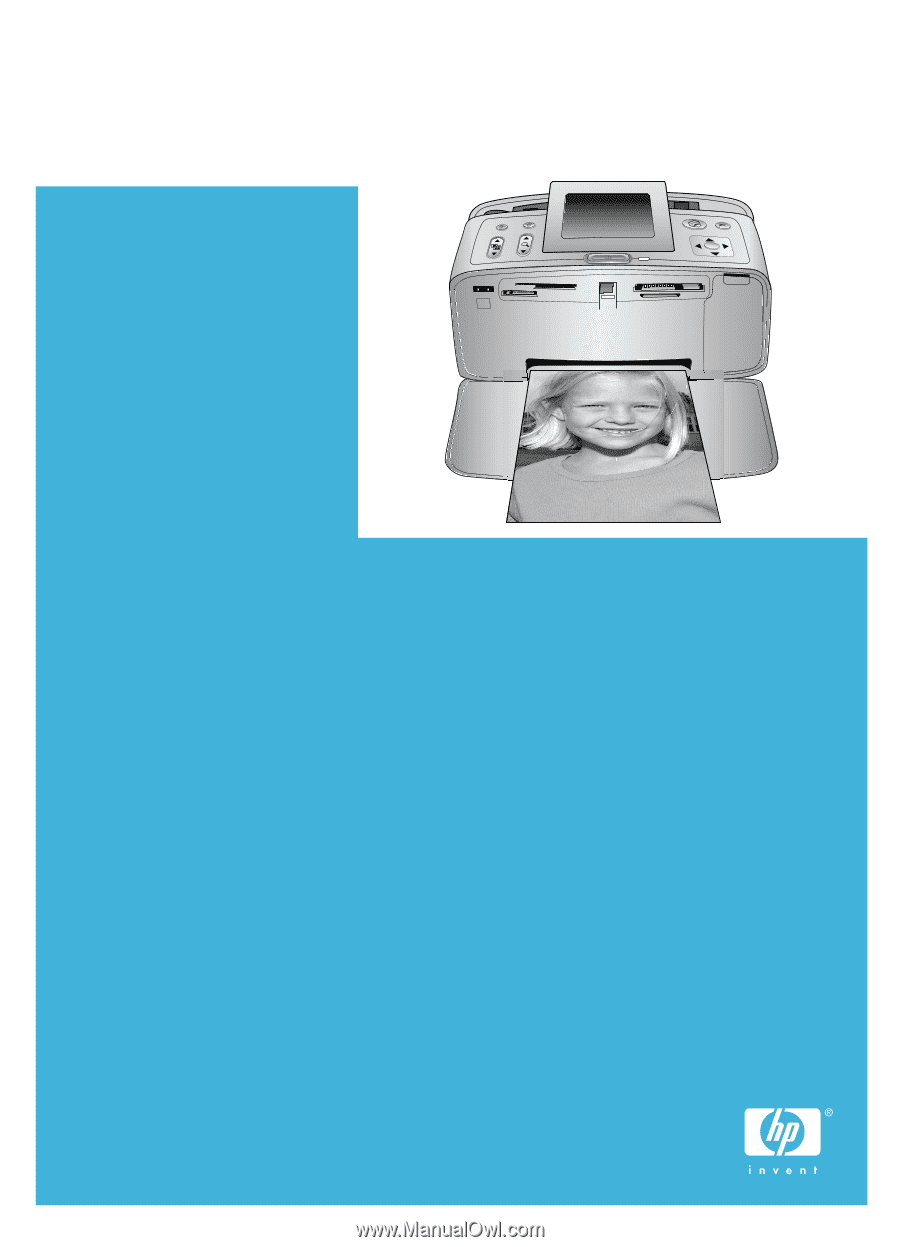
HP Photosmart 370 series Reference Guide
English