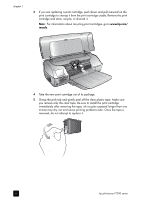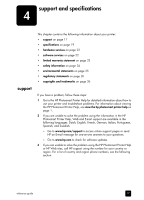HP Photosmart 7200 HP Photosmart 7200 series - (English) Reference Guide - Page 16
insert a memory card
 |
View all HP Photosmart 7200 manuals
Add to My Manuals
Save this manual to your list of manuals |
Page 16 highlights
chapter 2 insert a memory card After you have taken pictures with your digital camera, remove the memory card from your camera and insert it into your printer. You can print photos immediately or save the photos to your computer. When the memory card is inserted correctly, the memory card light blinks and then remains solid. Caution! Do not pull out the memory card while the memory card light is blinking. Removing a memory card while it is being accessed may damage the printer or the memory card, or corrupt the information on the memory card. To insert a memory card: 1 Remove any memory cards that may already be inserted into any of the memory card slots. For information about removing memory cards, see the HP Photosmart Printer Help. For information about viewing the Printer Help, see view the hp photosmart printer help on page 1. 2 Find the correct slot for your memory card. Sony Memory Stick CompactFlash/ IBM Microdrive SmartMedia/ xD-Picture Card MultiMediaCard/ Secure Digital Note: To use a Sony Memory Stick Duo™ memory card, insert the memory card into the adapter that came with the Memory Stick Duo before you insert it into the printer's memory card slot. 3 Insert the memory card into the appropriate memory card slot. The end with the metal contacts or pinholes must go into the printer first. Caution! Inserting the memory card any other way may damage the memory card or the printer. 4 Gently push the memory card into the printer until it stops. The memory card may not insert all the way into the printer. Caution! Forcing the memory card into the printer too far may damage the memory card or the printer. Note: If you insert a SmartMedia memory card upside down, the red memory card light will begin blinking. Remove the memory card and reinsert it properly. 12 hp photosmart 7200 series