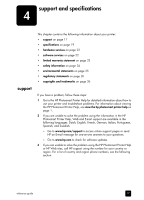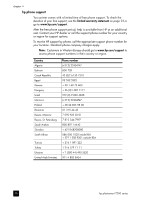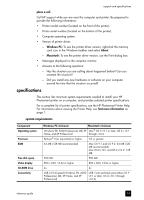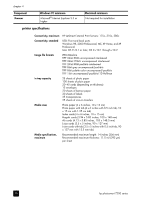HP Photosmart 7200 HP Photosmart 7200 series - (English) Reference Guide - Page 19
installation troubleshooting
 |
View all HP Photosmart 7200 manuals
Add to My Manuals
Save this manual to your list of manuals |
Page 19 highlights
installation troubleshooting 3 Your HP Photosmart printer is designed to be reliable and easy to use. This chapter contains solutions to Windows PC printer software installation problems. For detailed troubleshooting information about all aspects of your printer, including Macintosh installation and error messages, see the HP Photosmart Printer Help. For information about viewing the Printer Help, see view the hp photosmart printer help on page 1. Before contacting HP support, read this section for troubleshooting tips or go to the online support services at www.hp.com/support. Note: In the presence of high electromagnetic fields, printed documents or photos may be slightly distorted. Note: HP recommends using a USB cable of less than 10 feet (3 meters) in length to minimize injected noise due to potential high magnetic fields. Problem Possible cause Solution When I connected the printer to my computer, the Found New Hardware Wizard opened but did not recognize the printer. You connected the printer to 1 Disconnect the USB cable from the your computer before inserting printer and close the Found New the HP Photosmart CD. Hardware Wizard. 2 Insert the HP Photosmart CD that came with your printer. When the Install Wizard appears, click Cancel. 3 From the Start menu, click Run. 4 Click Browse and navigate to your CD drive. 5 Select the Uninstaller.bat file and click Open. 6 Click OK to launch the Uninstaller. 7 Click Continue to uninstall the files created when you connected the printer to your computer. 8 Click Restart. When the computer restarts, remove the HP Photosmart CD and follow the setup instructions in the HP Photosmart Setup Guide that came with your printer. During installation, the system Your monitor's display 1 Click Cancel in the system requirements requirements dialog box resolution is set below dialog box. appears, indicating that my minimum system requirements. 2 Right-click on the Desktop and select computer monitor's display For more information, see Properties. resolution does not meet the system requirements on 3 Click the Settings tab. minimum system requirements. page 19. 4 Move the slider to the right until the resolution is 800 x 600 or higher. 5 Click Apply. A Monitor Settings message appears. 6 Click Yes to accept the changes. 7 Reinstall the printer software. reference guide 15