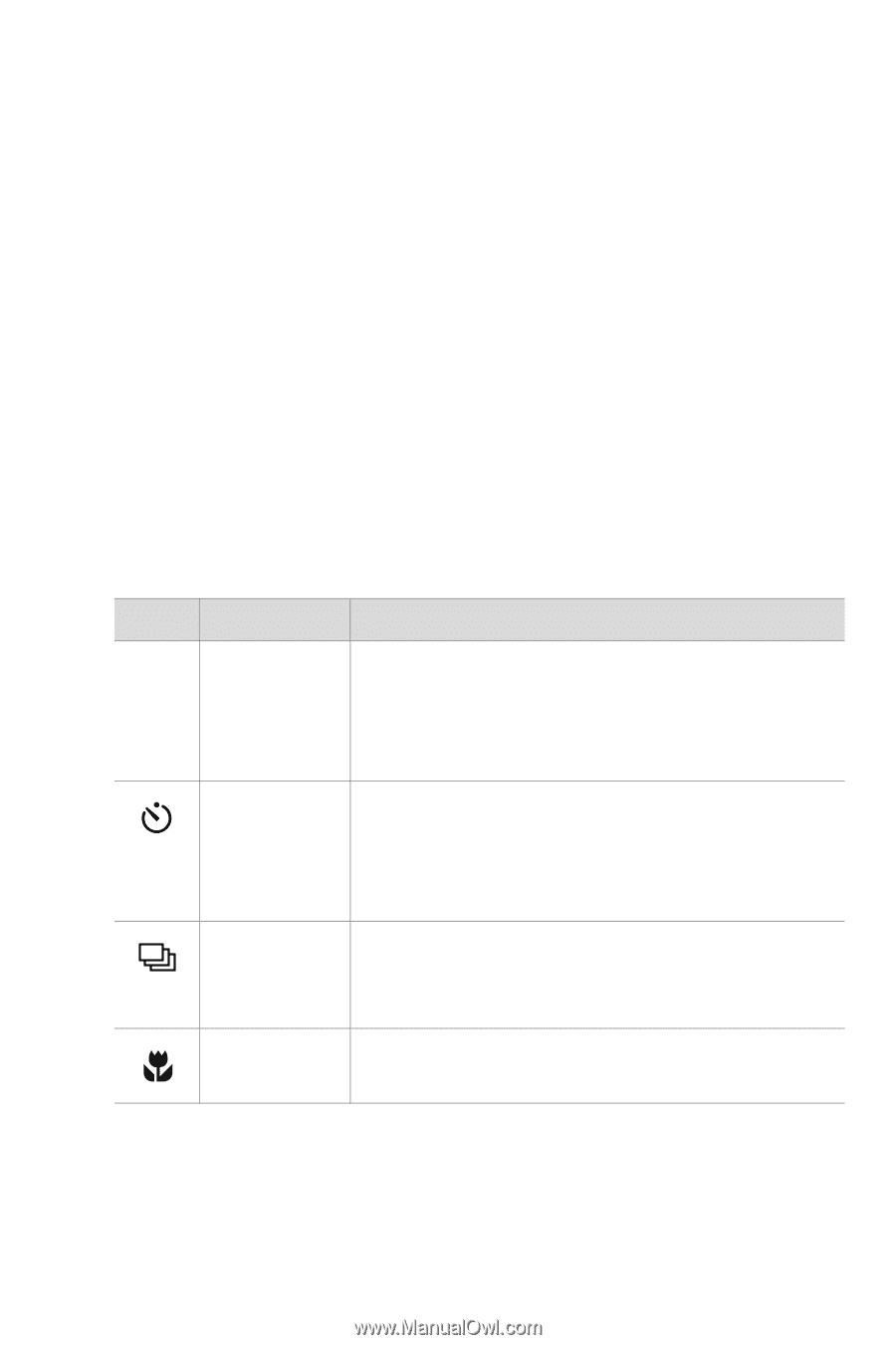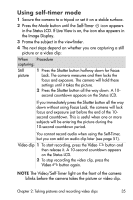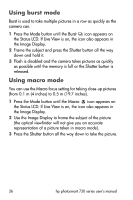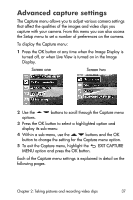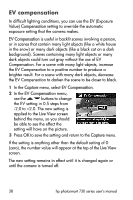HP Photosmart 735 HP Photosmart 730 series digital camera - (English) User's M - Page 33
Changing capture modes
 |
View all HP Photosmart 735 manuals
Add to My Manuals
Save this manual to your list of manuals |
Page 33 highlights
Changing capture modes The Mode button on the top of the camera sets the camera to one of nine different capture modes. Each time you press the Mode button, the camera changes to the next capture mode. The sequence for the different settings is: Normal, Self-Timer, Burst, Macro, Action, Landscape, Portrait, F2.6, F4.9, and then repeat. NOTE These settings do not have any effect on recording video clips unless specifically noted otherwise. Each time you change the capture mode, an icon representing that capture mode appears in the Status LCD. If Live View is on, the icon also appears in the Image Display. The following table describes these different icons. Icon Setting None Normal Self-Timer Burst Macro Description Camera automatically selects focus, aperture and shutter speed. This is the default setting when the camera is first turned on. Camera waits 10 seconds after the Video button or Shutter button is pressed to take a video clip or a picture. See Using self-timer mode on page 35. Camera quickly takes multiple still pictures (as long as the Shutter button is held down). See Using burst mode on page 36. Camera takes extreme close-up pictures. See Using macro mode on page 36. Chapter 2: Taking pictures and recording video clips 33