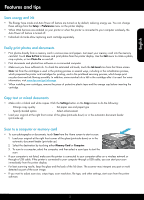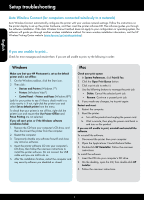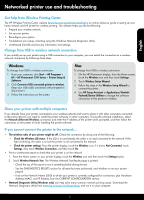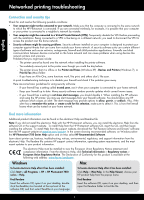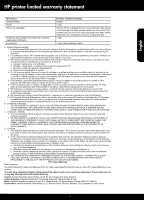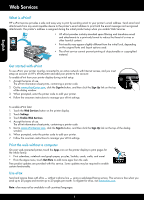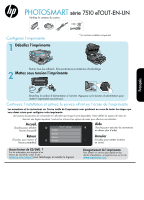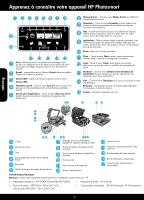HP Photosmart 7510 Reference Guide - Page 8
Web Services - fax
 |
View all HP Photosmart 7510 manuals
Add to My Manuals
Save this manual to your list of manuals |
Page 8 highlights
Web Services What is ePrint? HP's ePrint service provides a safe and easy way to print by sending email to your printer's email address. Send email and attachments from any email-capable device to the printer's email address to print both the email message and recognized attachments. The printer's address is assigned during the initial product setup when you enable Web Services. •• HP ePrint provides industry-standard spam filtering and transforms email @ and attachments to a print-only format to reduce the threat of a virus or other harmful content. •• Print results may appear slightly different from the initial look, depending on the original fonts and layout options used. •• The ePrint service cannot prevent printing of objectionable or copyrighted material. English Get started with ePrint To use ePrint, your printer must be connected to an active network with Internet access, and you must setup an account on HP's ePrintCenter and add your printer to the account. To enable ePrint from your printer display during initial setup: 1. Accept the terms of use. The ePrint information sheet prints, containing a printer code. 2. Got to www.ePrintCenter.com, click the Sign In button, and then click the Sign Up link on the top of the dialog window. 3. When prompted, enter the printer code to add your printer. 4. Follow the onscreen instructions to manage your ePrint settings. To enable ePrint later: 1. Touch the Web Services button on the printer display. 2. Touch Settings. 3. Touch Enable Web Services. 4. Accept the terms of use. The ePrint information sheet prints, containing a printer code. 5. Got to www.ePrintCenter.com, click the Sign In button, and then click the Sign Up link on the top of the dialog window. 6. When prompted, enter the printer code to add your printer. 7. Follow the onscreen instructions to manage your ePrint settings. Print the web without a computer On your web-connected printer, touch the Apps icon on the printer display to print pages for the whole family. •• Print calendars, notebook and graph paper, puzzles, Sudoku, cards, crafts, and more! •• From the Apps menu, touch Get More to add more apps from the web. Free product updates are provided with this service. Some updates may be required to enable certain functionality. Use eFax Send and receive faxes with eFax - without a phone line - using a web-based faxing service. This service is free when you send up to 20 pages and receive up to 20 pages per month. To register for eFax, visit www.eFax.com. Note: eFax may not be available in all countries/languages. 8