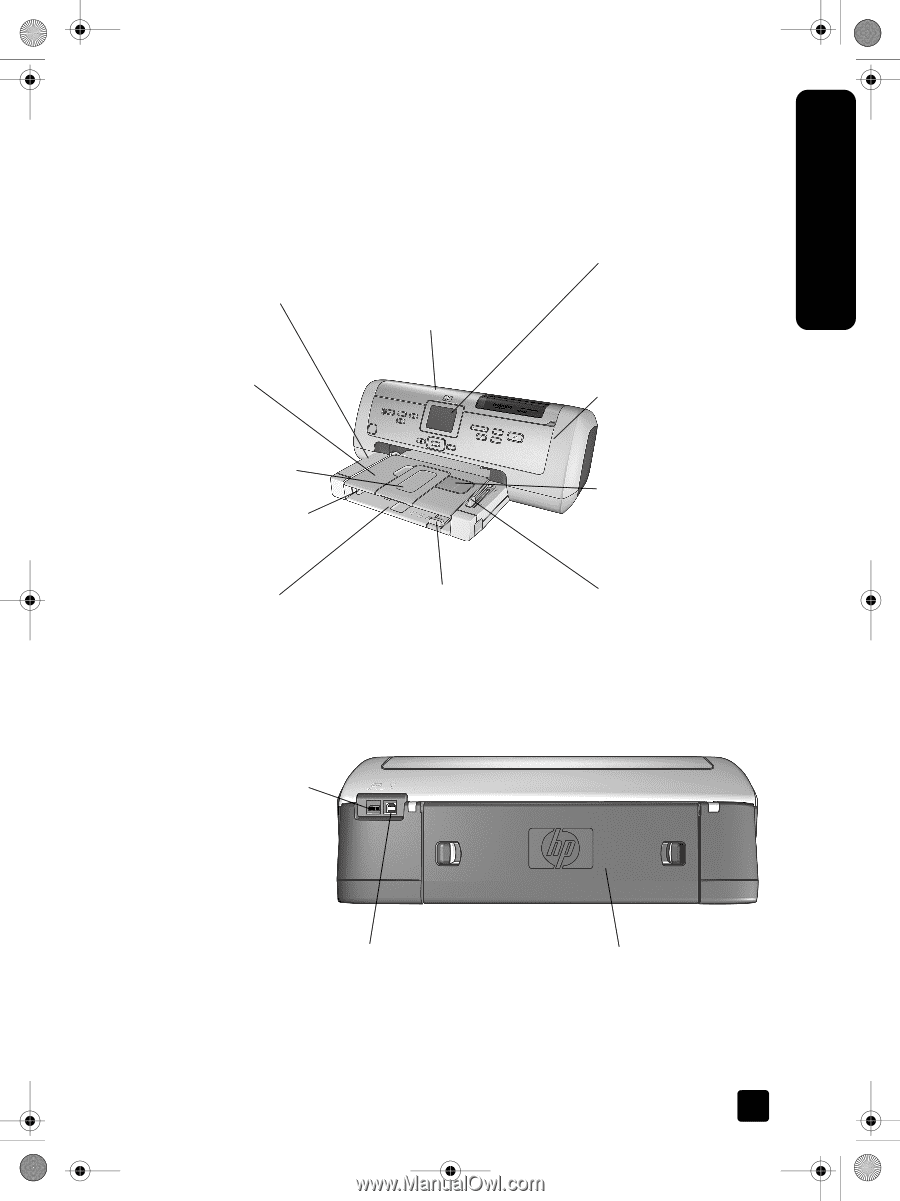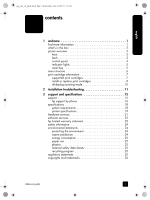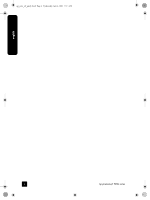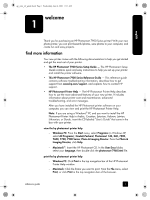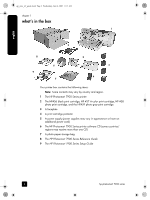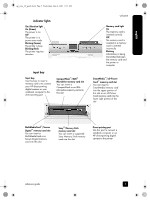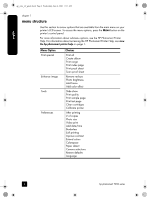HP Photosmart 7900 HP Photosmart 7900 series - (English) Reference Guide - Page 5
printer overview - printer cartridges
 |
View all HP Photosmart 7900 manuals
Add to My Manuals
Save this manual to your list of manuals |
Page 5 highlights
english gp_euro_ref_guide.book Page 3 Wednesday, June 4, 2003 11:13 AM printer overview welcome For more information about the features shown in this section, see the HP Photosmart Printer Help. front Out tray Remove this tray to load small media and to clear a paper jam Top cover Lift this cover to access the input bay, the print cartridge storage area, and the direct-printing port LCD screen Use this screen to view your photos and menu options Paper catch Lift this tray to load paper Paper catch extension Flip this guide open to catch the printed paper Paper width guide Adjust this guide to fit close to the edge of the paper in the In tray In tray Place paper, transparencies, envelopes, or other small media in this tray for printing Paper length guide Adjust this guide to fit close to the end of the paper in the In tray Main door Press the DOOR OPEN button (located on the control panel) to open this door to change the print cartridges Photo tray Lift the paper catch to load photo paper in the photo tray Photo tray slider Move this slider to engage or disengage the photo tray back Power cord connection Use this port to connect the power cord included with the printer USB port Use this port to connect the printer to your computer reference guide Rear access door Remove this door to clear a paper jam 3