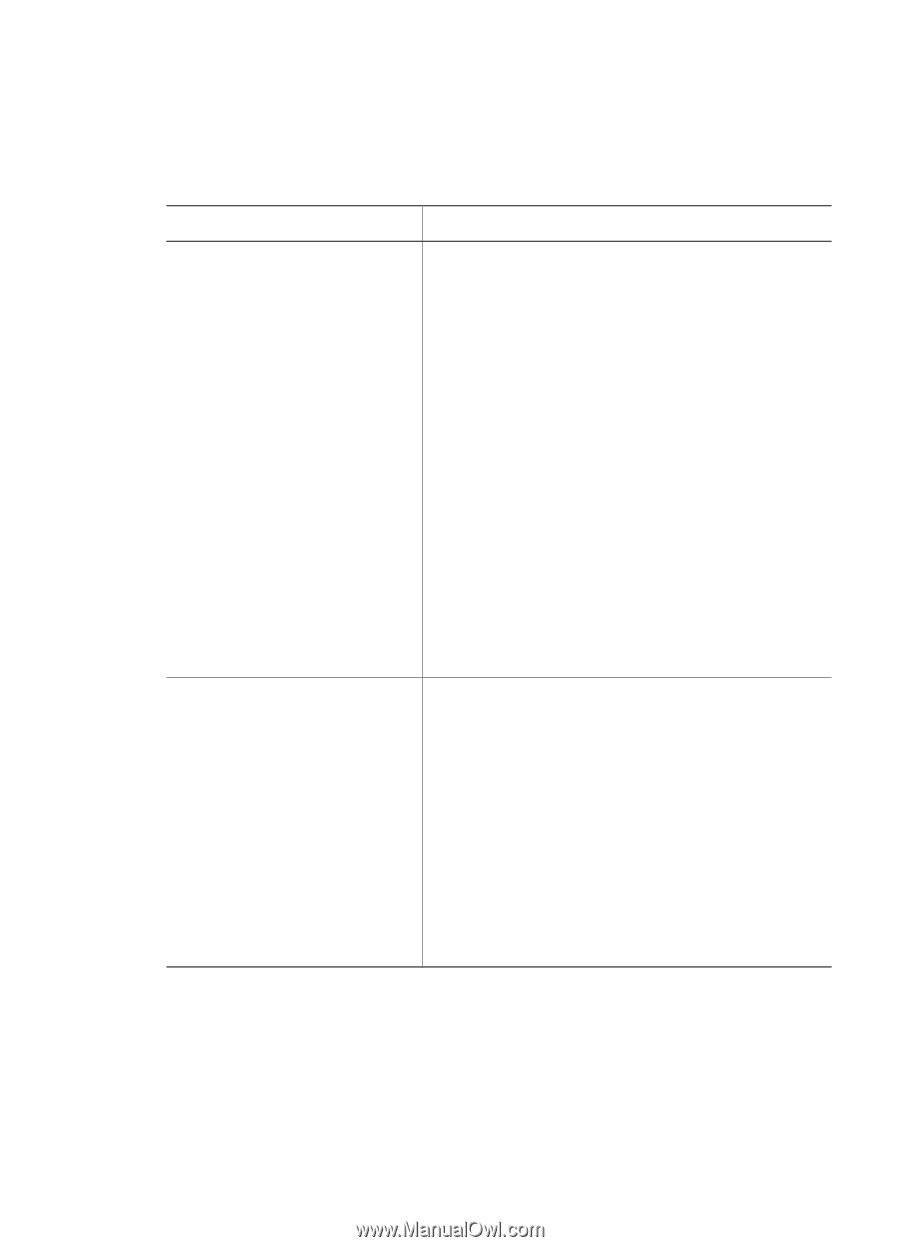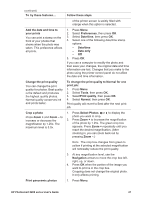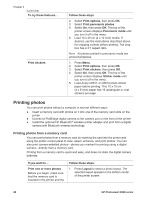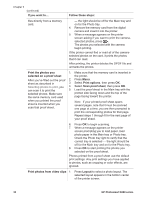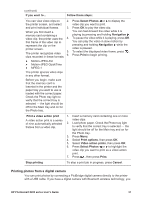HP Photosmart 8200 User's Guide - Page 36
Printing photos from an HP iPod, Follow these steps, Digital camera with, Bluetooth wireless - windows 7
 |
View all HP Photosmart 8200 manuals
Add to My Manuals
Save this manual to your list of manuals |
Page 36 highlights
Chapter 3 can insert the optional HP Bluetooth® wireless printer adapter in the printer and send photos to the printer wirelessly. When you print from a digital camera, the printer uses the settings that you selected on the camera. For more information, see the documentation that came with the camera. To print photos from a... Follow these steps Digital camera with 1. Set the Bluetooth options for the printer using Bluetooth wireless the Bluetooth menu on the printer screen. For technology more information, see Printer menu. If you have a digital camera 2. Load photo paper in the printer and check the with Bluetooth wireless Photo tray light to verify that the correct tray is technology, you can purchase selected - the light should be off for the Main the optional HP Bluetooth® tray and on for the Photo tray. wireless printer adapter and 3. Insert the HP Bluetooth® wireless printer print from a camera using a adapter into the camera port on the front of Bluetooth wireless connection. the printer. The light on the adapter flashes when the Note You can also print from adapter is ready to receive data. other devices with Bluetooth 4. Follow the instructions in the documentation wireless technology, such as that came with the digital camera to send PDAs and camera phones. photos to the printer. For more information, see Connecting to other devices and the documentation that came with your Bluetooth adapter. Digital camera with PictBridge technology 1. Turn on the PictBridge digital camera and select the photos you want to print. 2. Load photo paper in the printer and check the Photo tray light to verify that the correct tray is selected - the light should be off for the Main tray and on for the Photo tray. 3. Make sure the camera is in PictBridge mode, then connect it to the camera port on the front of the printer using the USB cable that came with the camera. Once the printer recognizes the PictBridge camera, the selected photos print automatically. Printing photos from an HP iPod Before using the steps below to import photos to your HP iPod and print photos from your HP iPod, make sure your images and your HP iPod meet the following requirements: ● The images you copy to the HP iPod must be in JPEG format. ● Make sure the HP iPod is formatted in Windows (FAT 32 file structure). 32 HP Photosmart 8200 series