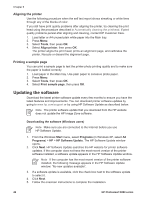HP Photosmart 8200 User's Guide - Page 50
Aligning the printer, Printing a sample Updating the software - series download
 |
View all HP Photosmart 8200 manuals
Add to My Manuals
Save this manual to your list of manuals |
Page 50 highlights
Chapter 6 Aligning the printer Use the following procedure when the self test report shows streaking or white lines through any of the blocks of color. If you still have print quality problems after aligning the printer, try cleaning the print head using the procedure described in Automatically cleaning the printhead. If print quality problems persist after aligning and cleaning, contact HP Customer Care. 1. Load letter or A4 unused plain white paper into the Main tray. 2. Press Menu. 3. Select Tools, then press OK. 4. Select Align printer, then press OK. The printer aligns the print head, prints an alignment page, and calibrates the printer. Recycle or discard the alignment page. Printing a sample page You can print a sample page to test the printer photo printing quality and to make sure the paper is loaded correctly. 1. Load paper in the Main tray. Use plain paper to conserve photo paper. 2. Press Menu. 3. Select Tools, then press OK. 4. Select Print sample page, then press OK. Updating the software Download the latest printer software update every few months to ensure you have the latest features and improvements. You can download printer software updates by going to www.hp.com/support or by using HP Software Update as described below. Note The printer software update that you download from the HP website does not update the HP Image Zone software. Downloading the software (Windows users) Note Make sure you are connected to the Internet before you use HP Software Update. 1. From the Windows Start menu, select Programs (in Windows XP, select All Programs) > HP > HP Software Update. The HP Software Update window opens. 2. Click Next. HP Software Update searches the HP website for printer software updates. If the computer does not have the most recent version of the printer software installed, a software update appears in the HP Software Update window. Note If the computer has the most recent version of the printer software installed, the following message appears in the HP Software Update window: "No new updates available". 3. If a software update is available, click the check box next to the software update to select it. 4. Click Next. 5. Follow the onscreen instructions to complete the installation. 46 HP Photosmart 8200 series