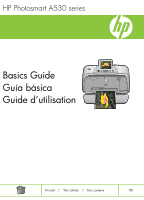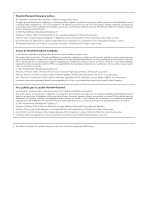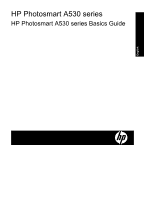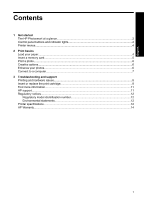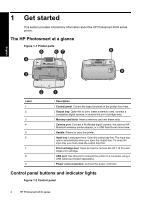HP Photosmart A530 Basics Guide
HP Photosmart A530 Manual
 |
View all HP Photosmart A530 manuals
Add to My Manuals
Save this manual to your list of manuals |
HP Photosmart A530 manual content summary:
- HP Photosmart A530 | Basics Guide - Page 1
HP Photosmart A530 series Basics Guide Guía básica Guide d'utilisation Tri-color / Tres colores / Trois couleurs 110 - HP Photosmart A530 | Basics Guide - Page 2
such products and services. Nothing herein should be construed as constituting an additional warranty. HP shall not be liable for technical or editorial errors or omissions contained herein. © 2007 Hewlett-Packard Development Company, L.P. Windows, Windows 2000, and Windows XP are U.S. registered - HP Photosmart A530 | Basics Guide - Page 3
HP Photosmart A530 series HP Photosmart A530 series Basics Guide English - HP Photosmart A530 | Basics Guide - Page 4
English - HP Photosmart A530 | Basics Guide - Page 5
Get started The HP Photosmart at a glance 2 Control panel buttons and indicator lights 2 Printer menus...4 2 Print basics Load your paper...4 Insert a memory card...5 Print a photo...6 Creative options...6 Enhance your photos...6 Connect to a computer...7 3 Troubleshooting and support Printing and - HP Photosmart A530 | Basics Guide - Page 6
the HP 110 Tri-color Inkjet print cartridge. USB port: Use this port to connect the printer to a computer using a USB cable (purchased separately). Power cord connection: Connect the power cord here. Control panel buttons and indicator lights Figure 1-2 Control panel 2 HP Photosmart A530 series - HP Photosmart A530 | Basics Guide - Page 7
from a memory card or to select a highlighted menu option. The Print button glows when the printer power is on. Navigation arrows: Press or to scroll through photos on a memory card or to navigate the printer menu. Cancel: Press to stop an action, exit a menu, or to cancel printing a queued image - HP Photosmart A530 | Basics Guide - Page 8
download the comprehensive User Guide at: www.hp.com/support. To order HP papers and other supplies, go to www.hp.com/buy/supplies. If prompted, choose your country/region, follow the prompts to select your product, and then click one of the shopping links on the page. 4 HP Photosmart A530 series - HP Photosmart A530 | Basics Guide - Page 9
tray. The input tray opens automatically. English 1 Input tray 2 Paper-width guide 3 Output tray 2. Load up to 20 sheets of photo paper with the print side or glossy side facing the front of the printer. If you are using tabbed paper, load the paper so tab feeds in last. When loading, slide the - HP Photosmart A530 | Basics Guide - Page 10
Press Print to select an option. Enhance your photos Your HP Photosmart A530 series includes two on-board features for enhancing your images: red-eye reduction and Photo Fix. The red-eye reduction feature is on by default when you turn on the printer for the first time. It reduces the red-eye effect - HP Photosmart A530 | Basics Guide - Page 11
when you connect the printer to your computer. In less than two minutes, you'll be ready to print from your computer! NOTE: Windows XP or Vista or Mac OS X v10.4 or v10.5. For Windows 64-bit systems: Please download the software from the HP support website at www.hp.com/support. NOTE: The USB - HP Photosmart A530 | Basics Guide - Page 12
screen for instructions. • The power may be off or there may be a loose connection. Make sure that the power is on and the power cord is securely connected. • The paper may have jammed while printing. See the following section for instructions on clearing a paper jam. 8 HP Photosmart A530 series - HP Photosmart A530 | Basics Guide - Page 13
best results, use the Normal print quality setting with HP Advanced Photo paper. If you are using other types of photo or plain paper, use the Best setting. For more information on this subject, download the comprehensive User Guide at www.hp.com/support. • Your photos are instantly dry, and can be - HP Photosmart A530 | Basics Guide - Page 14
and pull outward on the cartridge in the cradle to remove it. 5. Hold the replacement cartridge with the label on top. Slide the cartridge at a slight upward angle into the cradle so the copper-colored contacts go in first. Push the cartridge until it snaps into place. 10 HP Photosmart A530 series - HP Photosmart A530 | Basics Guide - Page 15
/recycle/inkjet.html. Find more information Your new HP Photosmart A530 series printer comes with the following documentation: • Setup instructions: The setup instructions explain how to set up the printer, install the HP Photosmart software, and print a photo. Read this document first. This - HP Photosmart A530 | Basics Guide - Page 16
confused with the marketing name (HP Photosmart A530 series, etc.) or product numbers (Q8624A, Q8625A, Q8626A, etc.). Environmental statements For Environmental Stewardship information, download the comprehensive User Guide at www.hp.com/support. Printer specifications For more information on this - HP Photosmart A530 | Basics Guide - Page 17
12.5 mm tab (3.5 x 5 inches with 0.5 inch tab) Supported only when printing from a computer: 101 x 203 mm (4 x 8 inches), Panorama photo paper 10 x 30 cm (4 x 12 inches) Paper Tray One photo paper tray Paper Tray Capacity 20 sheets of photo paper, maximum thickness 292 µm (11.5 mil) per sheet 10 - HP Photosmart A530 | Basics Guide - Page 18
to the customer or any HP support contract with the customer. However, if printer failure or damage is attributable to the use of a non-HP or refilled cartridge or an expired ink cartridge, HP will charge its standard time and materials charges to service the printer for the particular failure or - HP Photosmart A530 | Basics Guide - Page 19
HP Photosmart A530 series Guía básica de HP Photosmart A530 series Español - HP Photosmart A530 | Basics Guide - Page 20
ón del cartucho de impresión 26 Cómo buscar más información 27 Asistencia técnica de HP...27 Avisos sobre normativas...28 Número de identificación de modelo normativo 28 Declaración medioambiental 28 Especificaciones de la impresora 28 Garantía de HP...30 Español 16 HP Photosmart A530 series - HP Photosmart A530 | Basics Guide - Page 21
1 Introducción Esta sección ofrece información básica acerca de la impresora HP Photosmart A530 series. El HP Photosmart de un vistazo Figura 1-1 Componentes de la impresora Español Etiqueta 1 2 3 4 5 6 7 8 Descripción Panel de control: controle desde aquí las funciones básicas de la impresora. - HP Photosmart A530 | Basics Guide - Page 22
impresora: si desea ajustar el ángulo de visión, levante la pantalla. Entre otras cosas, puede obtener vistas previas de fotografías y hacer selecciones desde el menú de la impresora. Menú: Pulse este impresión de una imagen en cola. Figura 1-3 Indicadores luminosos 18 HP Photosmart A530 series - HP Photosmart A530 | Basics Guide - Page 23
Español Etiqueta 1 2 3 4 5 Descripción Alimentación: El botón se ilumina cuando la impresora está encendida. LED de atención: Parpadea cuando la impresora precisa atención. Ojos rojos: Encendido si la eliminación de ojos rojos está activada. Impresión: Pulse este botón para imprimir la fotografía - HP Photosmart A530 | Basics Guide - Page 24
sobre este asunto, descargue la Guía del usuario completa en: www.hp.com/support . Para pedir papeles HP y otros consumibles, visite www.hp.com/buy/supplies . Si se le solicita, seleccione el país/regi Bandeja de entrada 2 Guía de anchura del papel 3 Bandeja de salida 20 HP Photosmart A530 series - HP Photosmart A530 | Basics Guide - Page 25
2. Cargue hasta 20 hojas de papel fotográfico con la cara impresa o satinada orientada hacia la parte delantera de la impresora. Si está utilizando papel con pestañas, cárguelo de modo que la pestaña se introduzca al final. Cuando lo cargue, ajuste el papel hacia la parte izquierda de la bandeja de - HP Photosmart A530 | Basics Guide - Page 26
ús de la impresora" en la página 19 para obtener más información. Conéctese a un equipo La impresora incluye el software HP conexión rápida, que se instala al conectar la impresora a su equipo. ¡Estará listo para para imprimir desde su equipo en menos de dos minutos! 22 HP Photosmart A530 series - HP Photosmart A530 | Basics Guide - Page 27
Nota Windows XP o Vista, o Mac OS X v10.4 o v10.5. Para sistemas de 64 bits de Windows: Descargue el software del sitio Web del Servicio de asistencia técnica de HP en www.hp.com/support . Nota El cable USB 2.0 que se necesita para imprimir desde un equipo puede que no esté incluido en la caja de la - HP Photosmart A530 | Basics Guide - Page 28
• Si el indicador luminoso sigue parpadeando, visite el sitio Web www.hp.com/ support o póngase en contacto con asistencia técnica de HP. La impresora está conectada, pero no se enciende. Solución: • para obtener instrucciones sobre cómo eliminar un atasco de papel. 24 HP Photosmart A530 series - HP Photosmart A530 | Basics Guide - Page 29
use la configuración de calidad de impresión Normal con papel fotográfico avanzado de HP. Si está usando otros tipos de papel fotográfico o normal, use el ajuste sobre este asunto, descargue la Guía del usuario completa en www.hp.com/support . • Las fotografías se secan instantáneamente, de modo que - HP Photosmart A530 | Basics Guide - Page 30
én se deja parte de la tinta en el cartucho después de su utilización. Para más información, visite www.hp.com/go/inkusage. Para insertar o sustituir un cartucho de impresión 1. Asegúrese de que la impresora está los contactos color cobre del cartucho de impresión. 26 HP Photosmart A530 series - HP Photosmart A530 | Basics Guide - Page 31
ñol Cómo buscar más información Su nueva impresora HP Photosmart A530 seriesincluye la siguiente documentación: • Instrucciones de instalación: Las instrucciones de instalación explican cómo configurar la impresora, instalar el software de HP Photosmart e imprimir una fotografía. Lea este documento - HP Photosmart A530 | Basics Guide - Page 32
la impresora Para obtener más información sobre este asunto, descargue la Guía del usuario completa en: www.hp.com/support . Sistema operativo Microsoft® Windows XP Home, XP Professional, x64 Edition o Vista Mac® OS X 10.4x o posterior Especificaciones medioambientales 28 HP Photosmart A530 series - HP Photosmart A530 | Basics Guide - Page 33
Durante la impresión: 11 W Suspensión: 3,5 W En espera/apagada: 0,48 W Número de modelo de la fuente de alimentación Pieza HP n.º 0957-2121 (Norteamérica), 120 V CA (± 10%) 60 Hz (± 3 Hz) Pieza HP n.º 0957-2120 (resto del mundo), 100-240 V CA (± 10%) 50/60 Hz (± 3 Hz) Tamaños de papel Papel fotogr - HP Photosmart A530 | Basics Guide - Page 34
cliente. 2. Para los productos de software, la garantía limitada de HP se aplica únicamente a la incapacidad del programa para ejecutar las instrucciones. HP no garantiza que el funcionamiento de los Empresarial Madrid - Las Rozas, 28230 Las Rozas, Madrid Español 30 HP Photosmart A530 series - HP Photosmart A530 | Basics Guide - Page 35
HP Photosmart série A530 Guide d'utilisation de HP Photosmart série A530 Fran çais - HP Photosmart A530 | Basics Guide - Page 36
d'une cartouche d'encre 41 Sources d'information supplémentaires 43 Assistance HP...43 Déclarations de conformité...44 Numéro d'identification réglementaire de modèle 44 Protection de l'environnement 44 Spécifications de l'imprimante 44 Garantie HP...46 Français 32 HP Photosmart série A530 - HP Photosmart A530 | Basics Guide - Page 37
1 Mise en route Cette section contient une présentation de l'imprimante HP Photosmart série A530. Présentation de l'appareil HP Photosmart Figure 1-1 Composants de l'imprimante Français Libellé 1 2 3 4 5 6 7 8 9 Description Panneau de commande : Utilisez ce panneau pour activer les fonctions de - HP Photosmart A530 | Basics Guide - Page 38
l'imprimante. Annuler : Appuyez pour arrêter une action, quitter un menu ou annuler l'impression d'une image placée dans la file d'attente. Figure 1-3 Voyants indicateurs 34 HP Photosmart série A530 - HP Photosmart A530 | Basics Guide - Page 39
accéder à de nombreuses options d'impression, modifier les paramètres par défaut, disposer d'outils de dépannage et de maintenance et consulter des instructions relatives aux travaux d'impression courants. Pour utiliser le menu de l'imprimante 1. Appuyez sur le bouton Menu du panneau de commande de - HP Photosmart A530 | Basics Guide - Page 40
, téléchargez le Guide de l'utilisateur complet à l'adresse suivante : www.hp.com/support . Pour commander du papier et d'autres fournitures HP, accédez à www.hp.com/buy/ supplies ouvre automatiquement. Français 1 Bac d'alimentation 2 Guide de largeur 3 Bac de sortie 36 HP Photosmart série A530 - HP Photosmart A530 | Basics Guide - Page 41
du chargement, faites glisser le papier sur la gauche du bac d'alimentation et poussez le papier jusqu'à ce qu'il se bloque. 3. Réglez le guide de largeur du papier contre le bord du papier sans plier ce dernier. Insertion d'une carte mémoire Insérez une carte mémoire dans l'emplacement appropri - HP Photosmart A530 | Basics Guide - Page 42
ou sur pour faire défiler les options de menu. 7. Appuyez sur Imprimer pour sélectionner une option. Améliorez vos photos Votre appareil HP Photosmart série A530 intègre deux fonctionnalités d'amélioration d'images : suppression de l'effet yeux rouges et retouche photo. La fonction de suppression de - HP Photosmart A530 | Basics Guide - Page 43
Remarque Windows XP ou Vista ou Mac OS X v10.4 ou v10.5. Pour les versions 64 bits de Windows : Téléchargez le logiciel à partir du site Web d'assistance HP à l'adresse www.hp.com/support . Remarque Le câble USB 2.0 requis pour l'impression depuis un ordinateur peut ne pas être inclus dans le carton - HP Photosmart A530 | Basics Guide - Page 44
ne s'allume pas, accédez au site www.hp.com/support ou contactez l'assistance HP. L'alimentation en papier ne s'effectue pas correctement, . • Une intervention est peut-être nécessaire. Lisez les instructions à l'écran de l'imprimante. • L'imprimante est hors tension çais 40 HP Photosmart série A530 - HP Photosmart A530 | Basics Guide - Page 45
d'autres types de papier photo ou ordinaire, utilisez le paramètre Supérieure. Pour plus d'informations, téléchargez le Guide de l'utilisateur complet à l'adresse www.hp.com/support . • Vos photos sèchent instantanément et peuvent être manipulées immédiatement après leur impression. Néanmoins - HP Photosmart A530 | Basics Guide - Page 46
utilisation. Pour plus d'informations, voir www.hp.com/go/inkusage. Pour insérer support en l'inclinant légèrement vers le haut pour que les contacts cuivrés s'insèrent en premier dans l'imprimante. Appuyez sur la cartouche jusqu'à ce que vous l'entendiez s'enclencher. 42 HP Photosmart série A530 - HP Photosmart A530 | Basics Guide - Page 47
Photosmart série A530 est livrée avec la documentation suivante : • Instructions d'installation : Les instructions d'installation expliquent comment configurer l'imprimante, installer le logiciel HP Photosmart et imprimer une photo. Lisez ce document en premier. Il est référencé sous le titre Guide - HP Photosmart A530 | Basics Guide - Page 48
de l'imprimante Pour plus d'informations, téléchargez le Guide de l'utilisateur complet à l'adresse suivante : www.hp.com/support . Système d'exploitation Microsoft® Windows XP Edition familiale, XP Professionnel, Edition x64 ou Vista Mac® OS X 10.4x ou supérieur Conditions d'exploitation - HP Photosmart A530 | Basics Guide - Page 49
0957-2121 (Amérique du nord), 120 Vac (±10 %) 60 Hz (±3 Hz) Réf. HP 0957-2120 (Reste du monde), 100-240 Vac (±10 %) 50/60 Hz (±3 Hz) Formats des supports d'impression Papier photo 10 x 15 cm (4 x 6 pouces) Papier photo 10 x 15 cm avec languette de 1,25 cm (4 x 6 pouces avec languette de 0,5 pouces - HP Photosmart A530 | Basics Guide - Page 50
ni d'un contrat de support HP. Toutefois, si la panne HP est valable dans tout pays dans lequel le produit HP couvert est distribué par HP. Des contrats apportant des services de conformité résultant de l'emballage, des instructions de montage ou de l'installation lorsque celle HP Photosmart série A530 - HP Photosmart A530 | Basics Guide - Page 51
- HP Photosmart A530 | Basics Guide - Page 52
- HP Photosmart A530 | Basics Guide - Page 53

HP Photosmart A530 series
110
Guide d’utilisation
Basics Guide
Tri-color
/
/
Trois couleurs
Guía básica
Tres colores