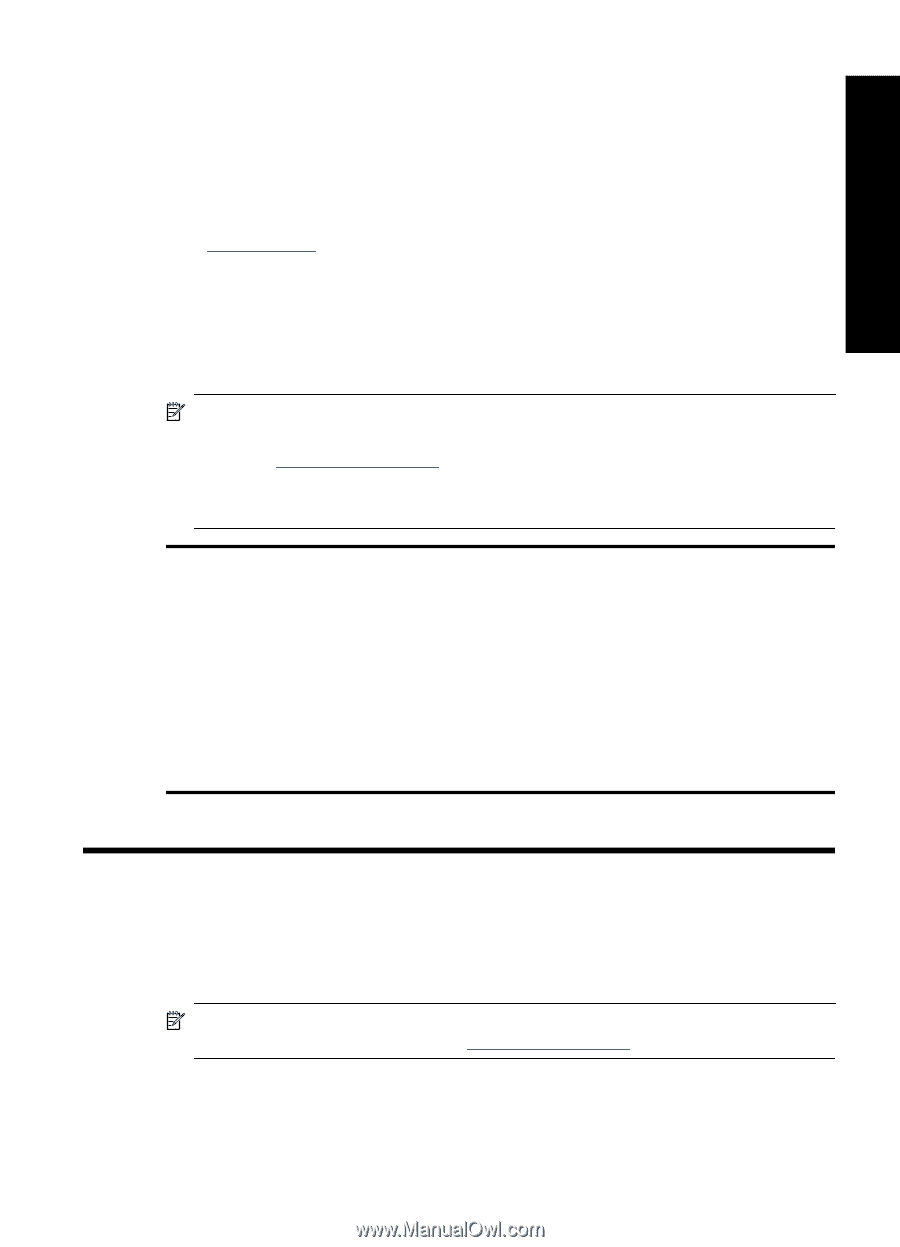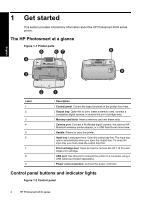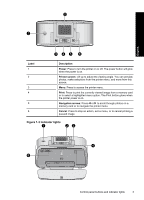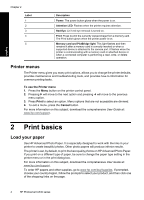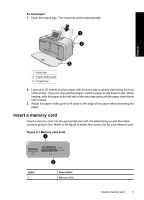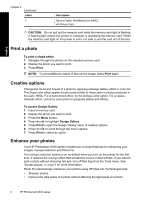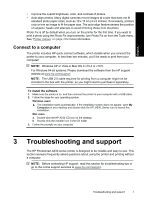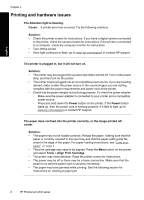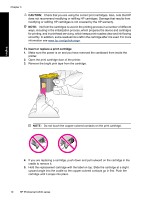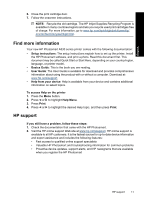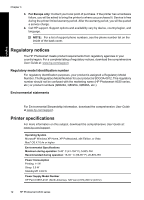HP Photosmart A530 Basics Guide - Page 11
Connect to a computer, English: Troubleshooting and support - vista
 |
View all HP Photosmart A530 manuals
Add to My Manuals
Save this manual to your list of manuals |
Page 11 highlights
English • Improve the overall brightness, color, and contrast of photos. • Auto-align photos. Many digital cameras record images at a size that does not fit standard photo paper sizes, such as 10 x 15 cm (4 x 6 inches). If necessary, printers crop or trim an image to fit the paper size. The auto-align feature senses the position of subjects' heads and attempts to avoid trimming those from the photo. Photo Fix is off by default when you turn on the printer for the first time. If you want to print a photo using the Photo Fix improvements, turn Photo Fix on from the Tools menu. See "Printer menus" on page 4 for more information. Connect to a computer The printer includes HP quick connect software, which installs when you connect the printer to your computer. In less than two minutes, you'll be ready to print from your computer! NOTE: Windows XP or Vista or Mac OS X v10.4 or v10.5. For Windows 64-bit systems: Please download the software from the HP support website at www.hp.com/support. NOTE: The USB 2.0 cable required for printing from a computer might not be included in the box with the printer, so you might need to purchase it separately. To install the software 1. Make sure the printer is on, and then connect the printer to your computer with a USB cable. 2. Follow the steps for your operating system. Windows users ▲ The installation starts automatically. If the installation screen does not appear, open My Computer on your desktop and double-click the HP_A530_Series icon to launch the installation. Mac users a. Double-click the HP A530 CD icon on the desktop. b. Double-click the installer icon in the CD folder. 3. Follow the prompts on your computer. 3 Troubleshooting and support The HP Photosmart A530 series printer is designed to be reliable and easy to use. This section answers frequently asked questions about using the printer and printing without a computer. NOTE: Before contacting HP support, read this section for troubleshooting tips or go to the online support services at www.hp.com/support. Troubleshooting and support 7