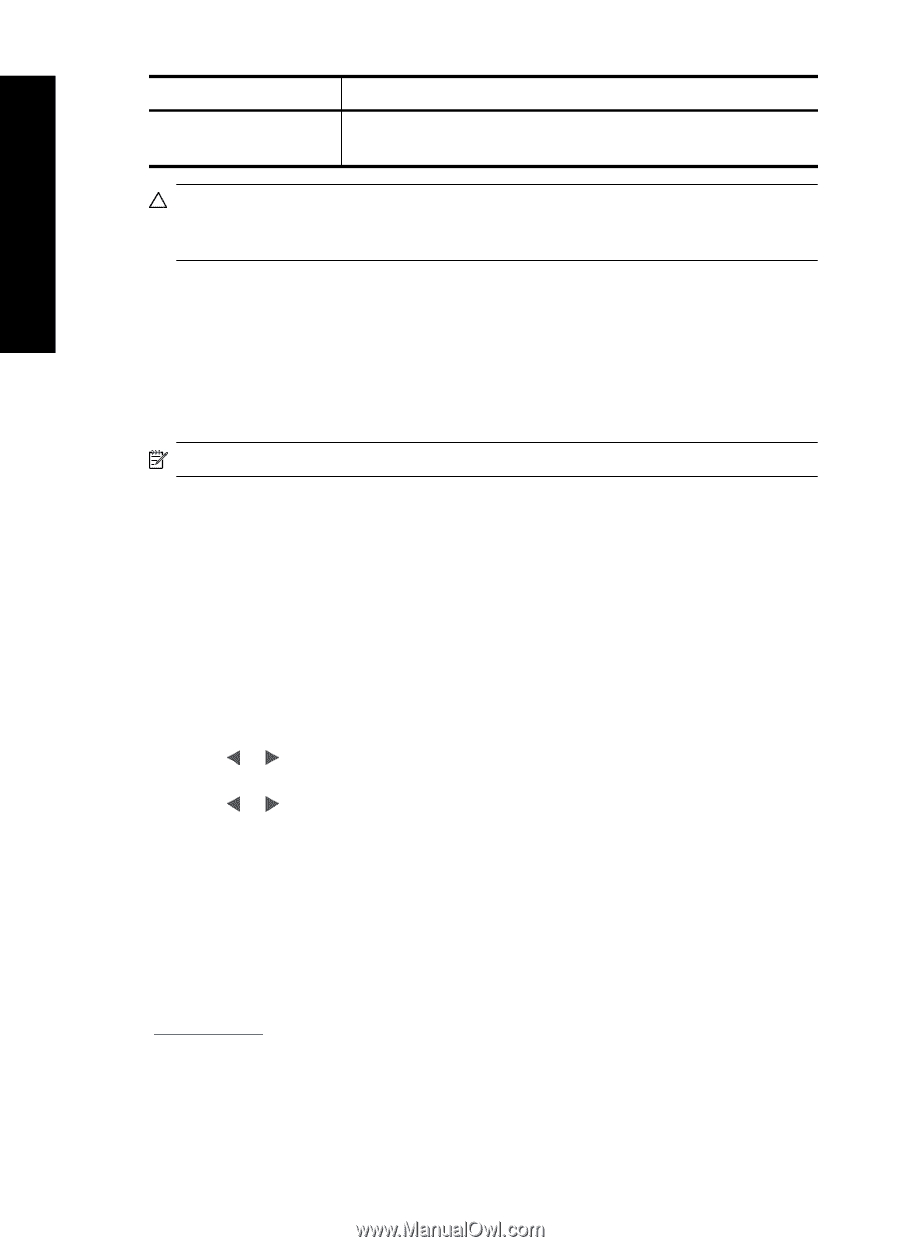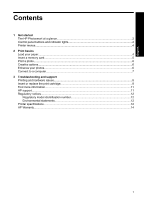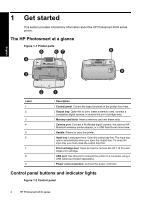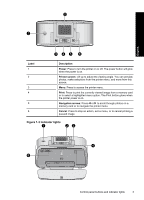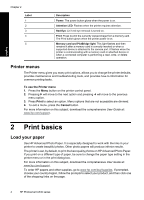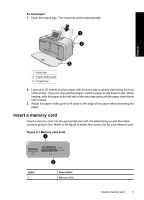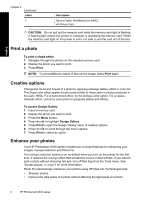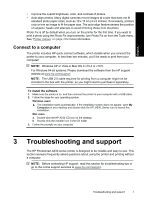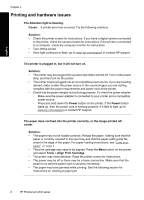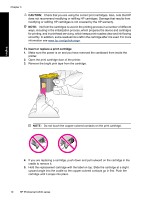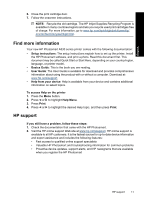HP Photosmart A530 Basics Guide - Page 10
Print a photo, Creative options, Enhance your photos, CAUTION, To print a single photo, Print
 |
View all HP Photosmart A530 manuals
Add to My Manuals
Save this manual to your list of manuals |
Page 10 highlights
English Chapter 2 (continued) Label 2 Description Secure Digital, MultiMediaCard (MMC) xD-Picture Card CAUTION: Do not pull out the memory card while the memory card light is flashing. A flashing light means the printer or computer is accessing the memory card. When the memory card light on the printer is solid, it is safe to pull the card out of the slot. Print a photo To print a single photo 1. Navigate through the photos on the inserted memory card. 2. Display the photo you want to print. 3. Press Print. NOTE: To print additional copies of the current image, press Print again. Creative options Change the mood and impact of a photo by applying a Design Gallery effect or color tint. The Sepia color effect applies brown tones similar to those seen in photos produced in the early 1900s. For a hand-tinted effect, try the Antique color option. For a classic, dramatic effect, convert a color photo to grayscale (Black and White). To access Design Gallery 1. Insert a memory card. 2. Display the photo you want to print. 3. Press the Menu button. 4. Press or to highlight Design Gallery. 5. Press Print to open the Design Gallery menu of creative options. 6. Press or to scroll through the menu options. 7. Press Print to select an option. Enhance your photos Your HP Photosmart A530 series includes two on-board features for enhancing your images: red-eye reduction and Photo Fix. The red-eye reduction feature is on by default when you turn on the printer for the first time. It reduces the red-eye effect that sometimes occurs in flash photos. If you want to print a photo without removing red eye, turn off Red Eye from the Tools menu. See "Printer menus" on page 4 for more information. Photo Fix automatically enhances your photos using HP Real Life Technologies that: • Sharpen photos. • Improve the dark areas of a photo without affecting the light areas of a photo. 6 HP Photosmart A530 series