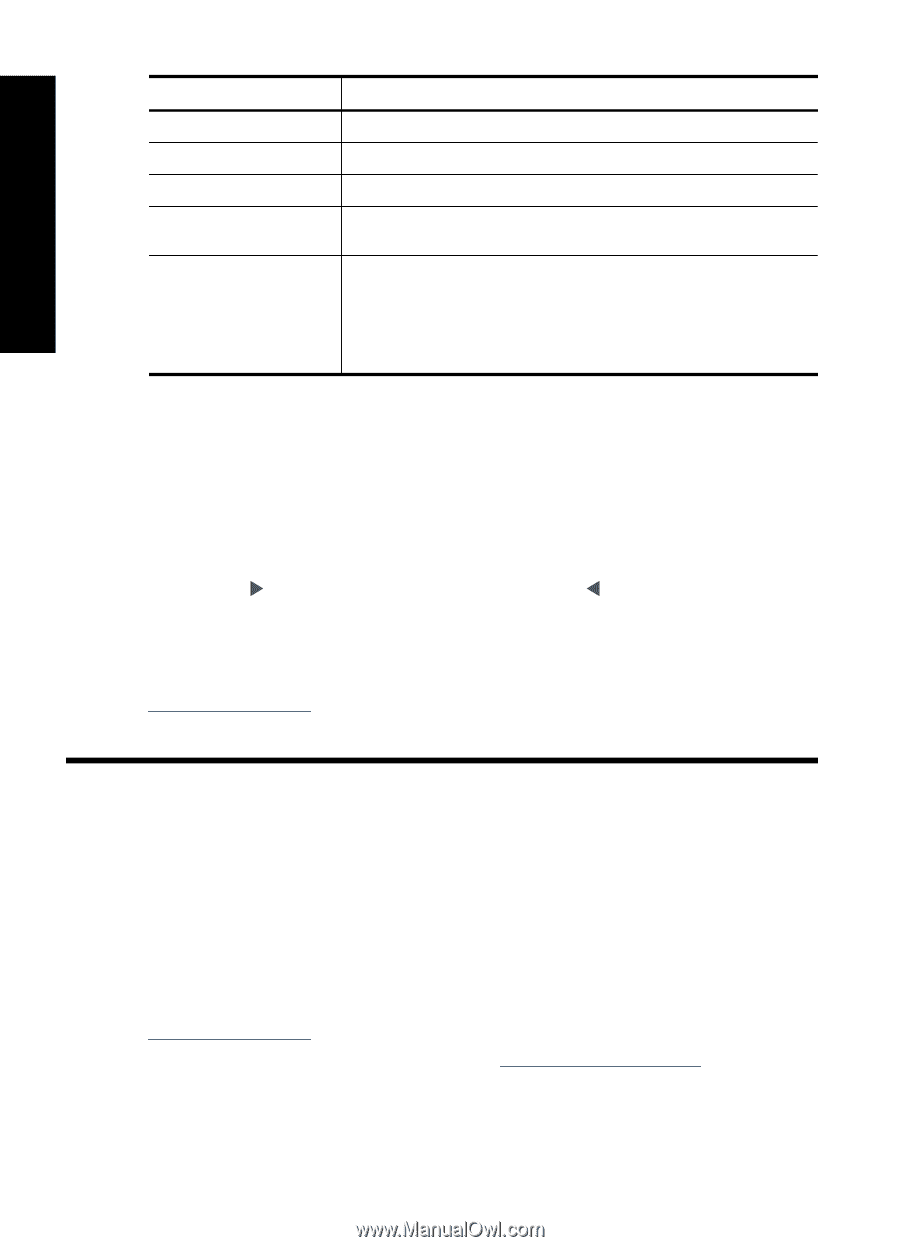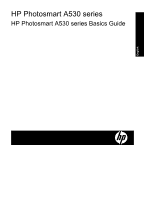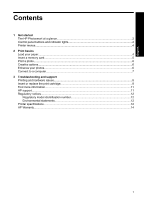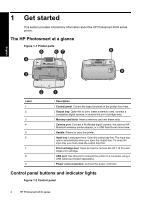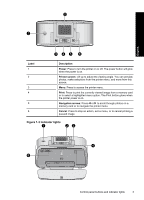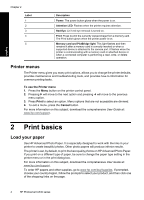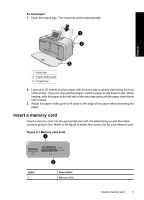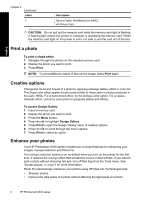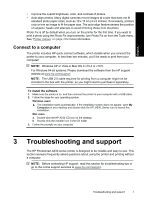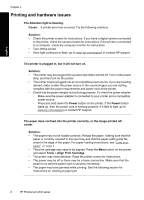HP Photosmart A530 Basics Guide - Page 8
Printer menus, English: Print basics, Load your paper - ink for
 |
View all HP Photosmart A530 manuals
Add to My Manuals
Save this manual to your list of manuals |
Page 8 highlights
English Chapter 2 Label 1 2 3 4 5 Description Power: The power button glows when the power is on. Attention LED: Flashes when the printer requires attention. Red Eye: Lit if red eye removal is turned on. Print: Press to print the currently viewed image from a memory card. The Print button glows when the printer power is on. Memory card and PictBridge light: This light flashes and then remains lit after a memory card is correctly inserted or when a supported device is attached to the camera port. It flashes when the printer is communicating with a memory card or attached device or when a connected computer is performing a read, write, or delete operation. Printer menus The Printer menu gives you many print options, allows you to change the printer defaults, provides maintenance and troubleshooting tools, and provides how-to information for common printing tasks. To use the Printer menu 1. Press the Menu button on the printer control panel. 2. Pressing will move to the next option and pressing will move to the previous menu option. 3. Press Print to select an option. Menu options that are not accessible are dimmed. 4. To exit a menu, press the Cancel button. For more information on this subject, download the comprehensive User Guide at: www.hp.com/support. 2 Print basics Load your paper Use HP Advanced Photo Paper. It is especially designed to work with the inks in your printer to create beautiful photos. Other photo papers will produce inferior results. The printer is set, by default, to print the best quality photos on HP Advanced Photo Paper. If you print on a different type of paper, be sure to change the paper type setting in the printer menu or in the print dialog box. For more information on this subject, download the comprehensive User Guide at: www.hp.com/support. To order HP papers and other supplies, go to www.hp.com/buy/supplies. If prompted, choose your country/region, follow the prompts to select your product, and then click one of the shopping links on the page. 4 HP Photosmart A530 series