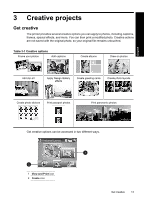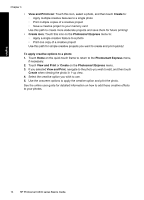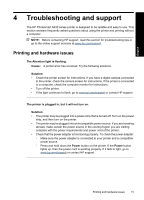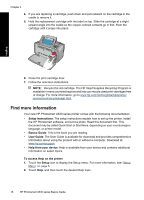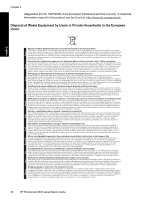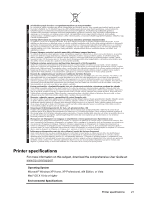HP Photosmart A630 Basics Guide - Page 22
Find more information, Setup instructions, Basics Guide, User Guide, Help from your device - series software
 |
View all HP Photosmart A630 manuals
Add to My Manuals
Save this manual to your list of manuals |
Page 22 highlights
Chapter 4 4. If you are replacing a cartridge, push down and pull outward on the cartridge in the cradle to remove it. 5. Hold the replacement cartridge with the label on top. Slide the cartridge at a slight upward angle into the cradle so the copper-colored contacts go in first. Push the cartridge until it snaps into place. English 6. Close the print cartridge door. 7. Follow the onscreen instructions. NOTE: Recycle the old cartridge. The HP Inkjet Supplies Recycling Program is available in many countries/regions and lets you recycle used print cartridges free of charge. For more information, go to www.hp.com/hpinfo/globalcitizenship/ environment/recycle/inkjet.html. Find more information Your new HP Photosmart A630 series printer comes with the following documentation: • Setup instructions: The setup instructions explain how to set up the printer, install the HP Photosmart software, and print a photo. Read this document first. This document may be called Quick Start or Start Here, depending on your country/region, language, or printer model. • Basics Guide: This is the book you are reading. • User Guide: The User Guide is available for download and provides comprehensive information about using the product with or without a computer. Download at: www.hp.com/support. • Help from your device: Help is available from your device and contains additional information on select topics. To access Help on the printer 1. Touch the Setup icon to display the Setup menu. For more information, see "Setup Menu" on page 5. 2. Touch Help, and then touch the desired Help topic. 18 HP Photosmart A630 series Basics Guide