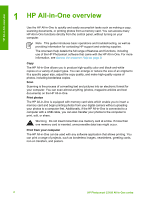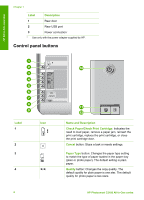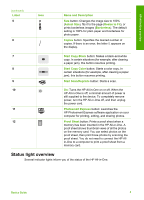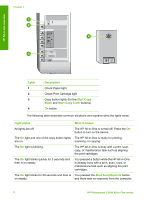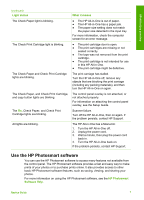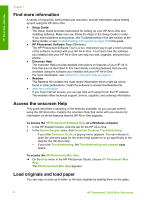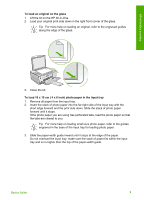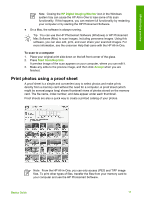HP Photosmart C3100 Basics Guide - Page 10
Use the HP Photosmart software, Light status, What it means, HP Photosmart, Software Help - scanner
 |
View all HP Photosmart C3100 manuals
Add to My Manuals
Save this manual to your list of manuals |
Page 10 highlights
HP All-in-One overview (continued) Light status The Check Paper light is blinking. The Check Print Cartridge light is blinking. The Check Paper and Check Print Cartridge lights are blinking. The Check Paper, and Check Print Cartridge, and copy button lights are blinking. The On, Check Paper, and Check Print Cartridge lights are blinking. All lights are blinking. What it means ● The HP All-in-One is out of paper. ● The HP All-in-One has a paper jam. ● The paper size setting does not match the paper size detected in the input tray. For more information, check the computer screen for an error message. ● The print cartridge door is open. ● The print cartridges are missing or not seated correctly. ● The tape was not removed from the print cartridge. ● The print cartridge is not intended for use in this HP All-in-One. ● The print cartridge might be defective. The print carriage has stalled. Turn the HP All-in-One off, remove any objects that are blocking the print carriage (including any packing materials), and then turn the HP All-in-One on again. The control panel overlay is not attached, or not attached properly. For information on attaching the control panel overlay, see the Setup Guide. Scanner failure. Turn off the HP All-in-One, then on again. If the problem persists, contact HP Support. The HP All-in-One has a fatal error. 1. Turn the HP All-in-One off. 2. Unplug the power cord. 3. Wait a minute, then plug the power cord back in. 4. Turn the HP All-in-One back on. If the problem persists, contact HP Support. Use the HP Photosmart software You can use the HP Photosmart software to access many features not available from the control panel. The HP Photosmart software provides a fast and easy way to make prints of your photos or to purchase prints online. It also provides access to other basic HP Photosmart software features, such as saving, viewing, and sharing your photos. For more information on using the HP Photosmart software, see the HP Photosmart Software Help. Basics Guide 7