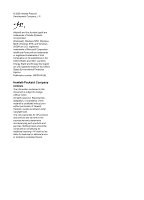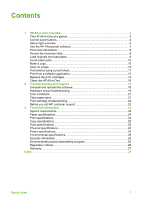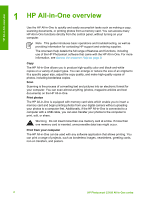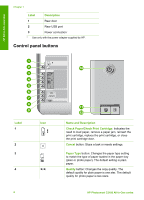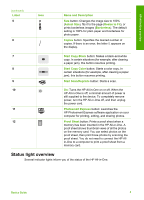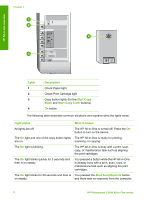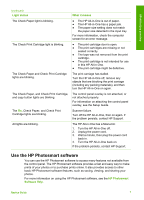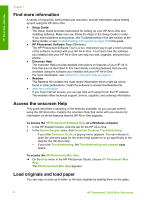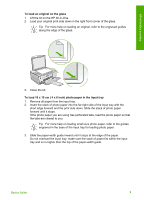HP Photosmart C3100 Basics Guide - Page 8
Status light overview, Start Copy Black - power cord
 |
View all HP Photosmart C3100 manuals
Add to My Manuals
Save this manual to your list of manuals |
Page 8 highlights
HP All-in-One overview (continued) Label 5 Icon 6 Name and Description Size button: Changes the image size to 100% (Actual Size), fits it to the page (Resize to Fit), or prints borderless images (Borderless). The default setting is 100% for plain paper and borderless for photo paper. Copies button: Specifies the desired number of copies. If there is an error, the letter E appears on the display. 7 Start Copy Black button: Makes a black-and-white copy. In certain situations (for example, after clearing a paper jam), this button resumes printing. 8 Start Copy Color button: Starts a color copy. In certain situations (for example, after clearing a paper jam), this button resumes printing. 9 Start Scan/Reprints button: Starts a scan. 10 On: Turns the HP All-in-One on or off. When the HP All-in-One is off, a minimal amount of power is still supplied to the device. To completely remove power, turn the HP All-in-One off, and then unplug the power cord. 11 Photosmart Express button: Launches the HP Photosmart Express software application on your computer for printing, editing, and sharing photos. 12 Proof Sheet button: Prints a proof sheet when a memory has been inserted in the HP All-in-One. A proof sheet shows thumbnail views of all the photos on the memory card. You can select photos on the proof sheet, then print those photos by scanning the proof sheet. You do not need to connect the HP All- in-One to a computer to print a proof sheet from a memory card. Status light overview Several indicator lights inform you of the status of the HP All-in-One. Basics Guide 5