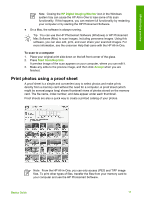HP Photosmart C3100 Basics Guide - Page 19
Clean the HP All-in-One, Contact HP - install
 |
View all HP Photosmart C3100 manuals
Add to My Manuals
Save this manual to your list of manuals |
Page 19 highlights
HP All-in-One overview Chapter 1 8. Slide the new print cartridge forward into the empty slot. Then gently push on the upper part of the print cartridge forward until it clicks into the socket. If you are installing the tri-color print cartridge, slide it into the left slot. If you are installing a black or photo print cartridge, slide it into the right slot. 9. Close the print cartridge door. If you installed a new print cartridge, the HP All-in-One prints a print cartridge alignment sheet. Note If you have colored paper loaded in the input tray when you align the print cartridges, the alignment will fail. Load unused plain white paper into the input tray, and then try the alignment again. If the alignment fails again, you might have a defective sensor or print cartridge. Contact HP Support. Go to www.hp.com/support. If prompted, choose your country/region, and then click Contact HP for information on calling for technical support. Clean the HP All-in-One To ensure that your copies and scans remain clear, you might need to clean the glass and lid backing. You might also want to dust the exterior of the HP All-in-One. ● Clean the glass ● Clean the lid backing 16 HP Photosmart C3100 All-in-One series