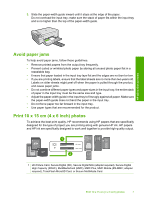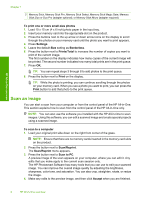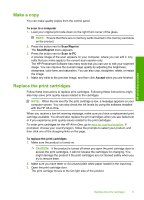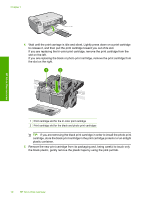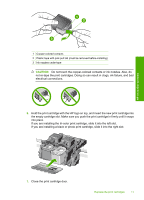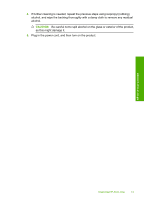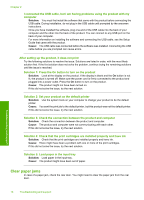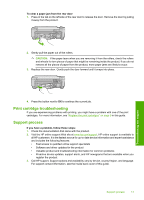HP Photosmart C4400 Basics Guide - Page 14
Clean the HP All-in-One, You can purchase an HP Cleaning Kit for Inkjet Printers and All-in-Ones
 |
View all HP Photosmart C4400 manuals
Add to My Manuals
Save this manual to your list of manuals |
Page 14 highlights
Chapter 1 HP All-in-One overview 8. When prompted, press OK. The product prints a print cartridge alignment page. NOTE: If you have colored paper loaded in the input tray when you align the print cartridges, the alignment will fail. Load unused plain white paper into the input tray, and then try the alignment again. 9. Load the page print side down on the right front corner of the glass, and then press OK to scan the page. 10. When the On button stops flashing, the alignment is complete. Remove the alignment page and recycle or discard it. Clean the HP All-in-One To ensure that your copies and scans remain clear, you might need to clean the glass and lid backing. You might also want to dust the exterior of the HP All-in-One. TIP: You can purchase an HP Cleaning Kit for Inkjet Printers and All-in-Ones (Q6260A) that provides everything needed to safely clean your HP device. For more information, go to: www.shopping.hp.com/accessories-store/printer. To clean the glass 1. Turn off the product, unplug the power cord, and raise the lid. 2. Clean the glass with a soft cloth or sponge slightly moistened with a nonabrasive glass cleaner. CAUTION: Do not use abrasives, acetone, benzene, or carbon tetrachloride on the glass, since they can damage it. Do not place or spray liquid directly on the glass. The liquid might seep under the glass and damage the product. 3. Dry the glass with a dry, soft, lint-free cloth to prevent spotting. 4. Turn on the product. To clean the lid backing 1. Turn off the product, unplug the power cord, and raise the lid. 2. Clean the white document backing with a soft cloth or sponge slightly moistened with a mild soap and warm water. Wash the backing gently to loosen debris. Do not scrub the backing. 3. Dry the backing with a dry, soft, lint-free cloth. CAUTION: Do not use paper-based wipes, as these might scratch the backing. 12 HP All-in-One overview