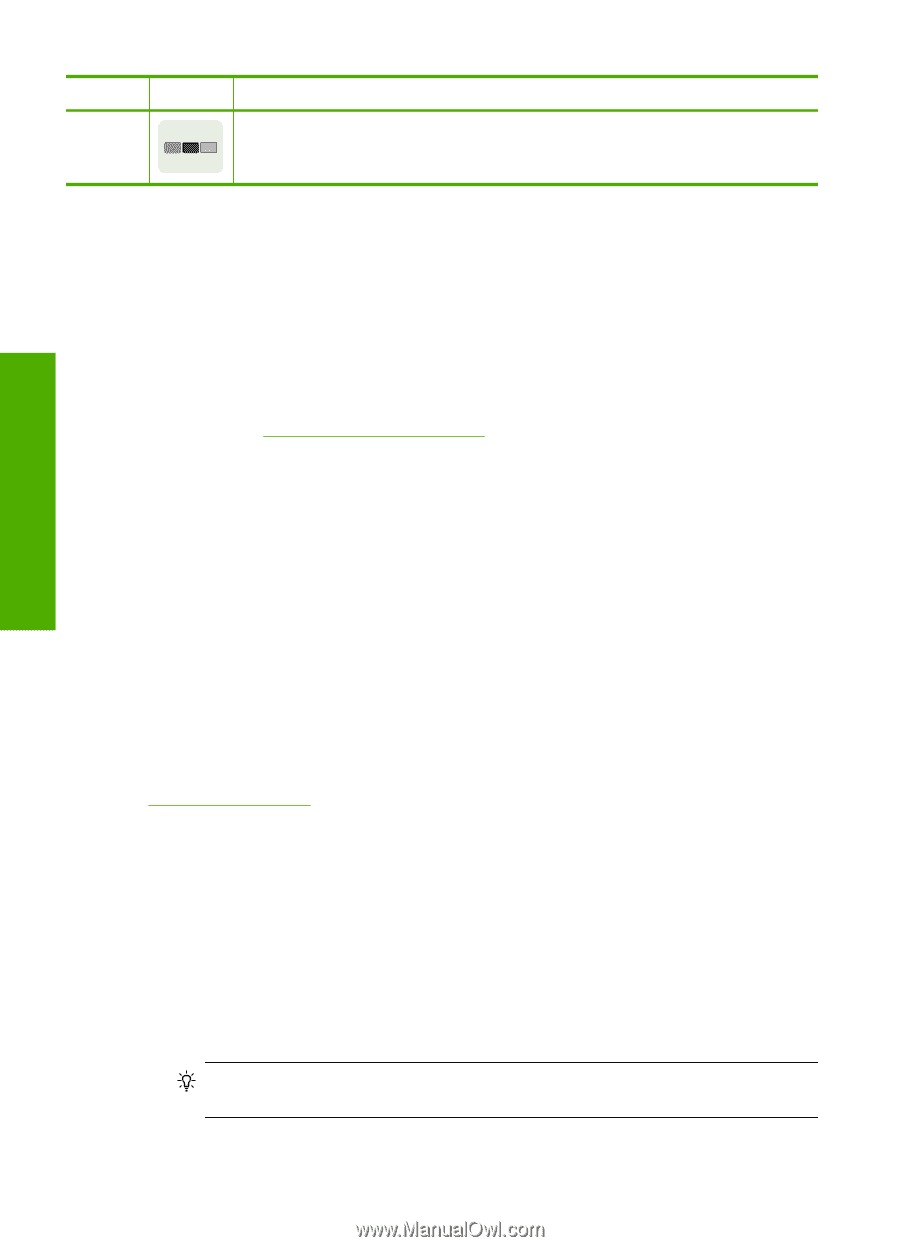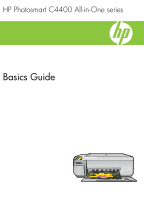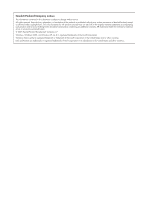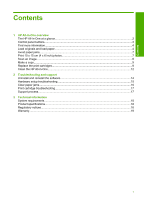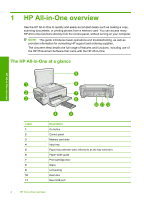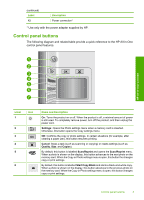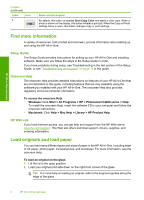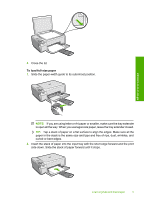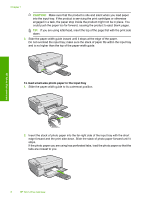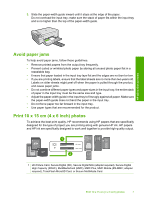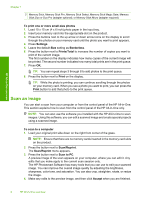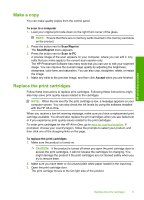HP Photosmart C4400 Basics Guide - Page 6
Find more information, Setup Guide, Onscreen Help, HP Web site, Load originals and load paper - series
 |
View all HP Photosmart C4400 manuals
Add to My Manuals
Save this manual to your list of manuals |
Page 6 highlights
HP All-in-One overview Chapter 1 (continued) Label Icon 7 Name and Description By default, this button is labelled Start Copy Color and starts a color copy. When a photo is shown on the display, this button initiates a print job. When the Copy or Photo settings menu is open, this button changes copy or print settings. Find more information A variety of resources, both printed and onscreen, provide information about setting up and using the HP All-in-One. Setup Guide The Setup Guide provides instructions for setting up your HP All-in-One and installing software. Make sure you follow the steps in the Setup Guide in order. If you have problems during setup, see Troubleshooting in the last section of the Setup Guide, or see "Troubleshooting and support" on page 14 in this guide. Onscreen Help The onscreen Help provides detailed instructions on features of your HP All-in-One that are not described in this guide, including features that are only available using the software you installed with your HP All-in-One. The onscreen Help also provides regulatory and environmental information. To access the onscreen Help • Windows: Click Start > All Programs > HP > Photosmart C4400 series > Help. To install the onscreen Help, insert the software CD in your computer and follow the onscreen instructions. • Macintosh: Click Help > Mac Help > Library > HP Product Help. HP Web site If you have Internet access, you can get help and support from the HP Web site at www.hp.com/support. This Web site offers technical support, drivers, supplies, and ordering information. Load originals and load paper You can load many different types and sizes of paper in the HP All-in-One, including letter or A4 paper, photo paper, transparencies, and envelopes. For more information, see the onscreen Help. To load an original on the glass 1. Lift the lid to the open position. 2. Load your original print side down on the right front corner of the glass. TIP: For more help on loading an original, refer to the engraved guides along the edge of the glass. 4 HP All-in-One overview