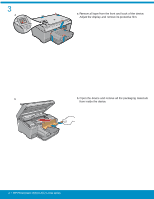HP Photosmart C6300 Setup Guide - Page 7
A - USB, B - Ethernet, C - 802.11 - wireless
 |
View all HP Photosmart C6300 manuals
Add to My Manuals
Save this manual to your list of manuals |
Page 7 highlights
9 A - USB B - Ethernet C - 802.11 Choose only ONE connection type (A - USB, B - Ethernet/Wired, or C - 802.11/Wireless) A - USB Use the instructions in Section A if you want to connect the HP All-in-One directly to one computer. (Do not connect the USB cable until section A). Equipment needed: USB cable. B - Ethernet Use the instructions in Section B if you want an Ethernet cable connection between the HP All-in-One and your network. Equipment needed: router and Ethernet cable. C - 802.11 Use the instructions in Section C if you want a wireless (802.11 b or g) connection between the HP All-in-One and your network. Equipment needed: wireless router. HP Photosmart C6300 All-in-One series • 7
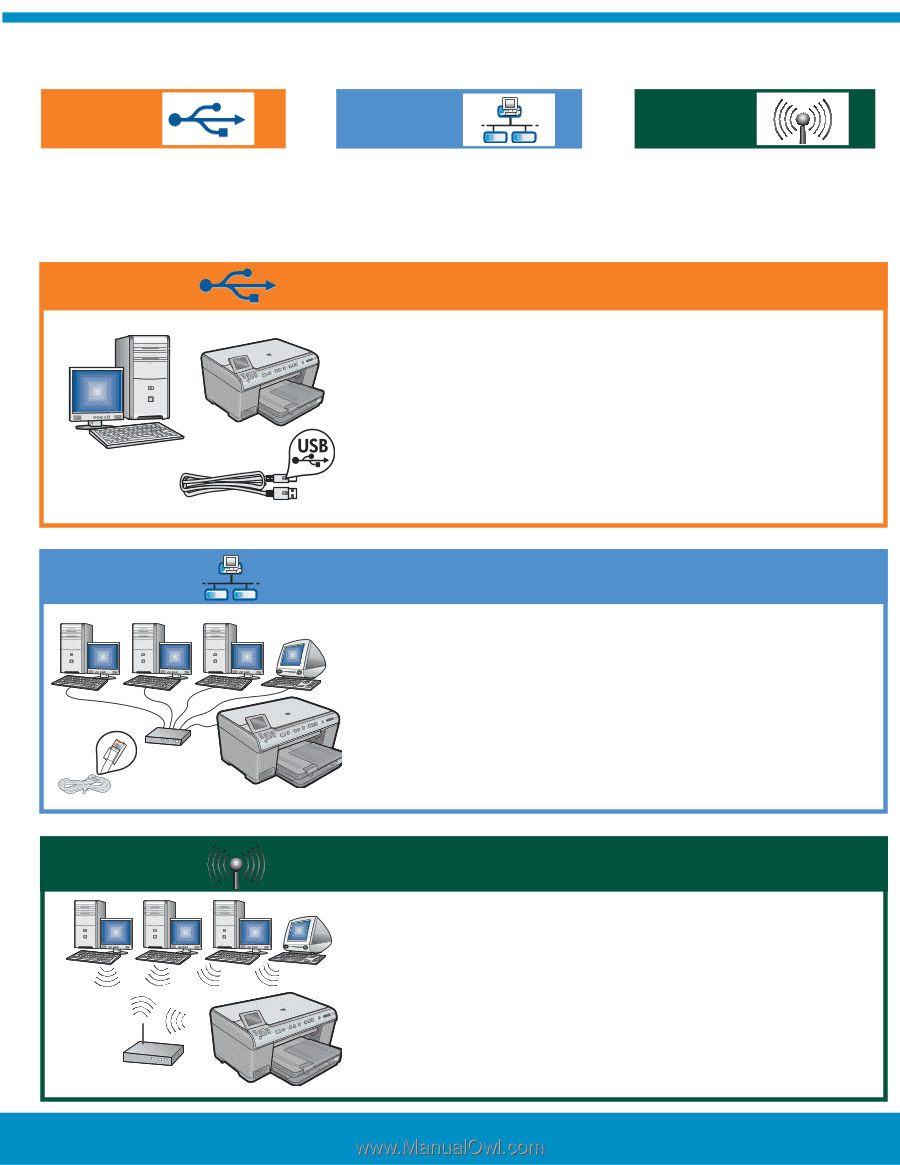
9
A - USB
B - Ethernet
C - 802.11
C -
802.11
B -
Ethernet
A - USB
Use the instructions in
Section A
if you want to connect the
HP All-in-One directly to one computer.
(Do not connect the USB
cable until section A)
. Equipment needed: USB cable.
Use the instructions in
Section B
if you want an Ethernet cable
connection between the HP All-in-One and your network.
Equipment needed: router and Ethernet cable.
Use the instructions in
Section C
if you want a wireless
(802.11 b or g) connection between the HP All-in-One and your
network. Equipment needed: wireless router.
Choose only
ONE
connection type
(A - USB, B - Ethernet/Wired, or C - 802.11/Wireless)
HP Photosmart C6300 All-in-One series • 7