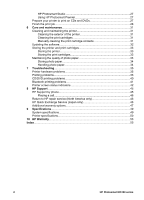HP Photosmart D5100 User Guide - Page 10
Check mark icon, layout icon, Paper icon, Pen icons, Copies icon, Image number icon - installation
 |
View all HP Photosmart D5100 manuals
Add to My Manuals
Save this manual to your list of manuals |
Page 10 highlights
1 Check mark icon: Indicates that the photo has been selected for printing. 2 Page layout icon: Indicates the page layout selected. 3 Paper icon: Flashes when the printer is out of paper or there is a paper jam. 4 Pen icons: Represent the cartridges in each chute. The icons appear when the cartridges are installed. The bars next to each pen icon indicate the approximate ink levels in each cartridge. 5 Copies icon: Indicates the number of copies to be printed. No icon is present when only one copy is to be printed. 6 Image number icon: Indicates the number of the image on the memory card. It also indicates the presence of Digital Print Order Format (DPOF). HP Photosmart D5100 series User Guide 7

1
Check mark icon
: Indicates that the photo has been selected for printing.
2
Page layout icon
: Indicates the page layout selected.
3
Paper icon
: Flashes when the printer is out of paper or there is a paper jam.
4
Pen icons
: Represent the cartridges in each chute. The icons appear when the cartridges are
installed. The bars next to each pen icon indicate the approximate ink levels in each cartridge.
5
Copies icon
: Indicates the number of copies to be printed. No icon is present when only one
copy is to be printed.
6
Image number icon
: Indicates the number of the image on the memory card. It also indicates
the presence of Digital Print Order Format (DPOF).
HP Photosmart D5100 series User Guide
7