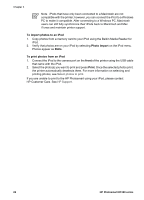HP Photosmart D5100 User Guide - Page 27
HP Photosmart Studio (Mac), HP Photosmart Share, View photos on your computer screen - printer software
 |
View all HP Photosmart D5100 manuals
Add to My Manuals
Save this manual to your list of manuals |
Page 27 highlights
Chapter 4 Open HP Photosmart Essential (Windows users) ➔ Double-click the HP Photosmart Essential icon on your desktop. If you need help, see the software help within HP Photosmart Essential. Explore the many features of HP Photosmart Essential: ● View - View photos in multiple sizes and ways. Easily organize and manage your photos. ● Edit - Crop your photos and fix photos with red eye. Automatically adjust and enhance your photos to make them perfect. ● Print - Print your photos in different sizes and in multiple layouts. ● Share - Send photos to family and friends without the bulky attachments with HP Photosmart Share, a better way to send e-mail. HP Photosmart Studio (Mac) ➔ Click the HP Photosmart Studio icon in the Dock. Explore the many features of the HP Photosmart Mac software that is accessible from the HP Photosmart Studio: ● Import - Import photos or videos from an HP digital camera. ● View and Manage - View, organize, and manage your photos and videos. ● Edit - Adjust and enhance your images. ● Slideshow - Create an online slideshow of your photos. ● Panorama - Create a single panoramic image from several images. ● Create - Create album pages, cards, labels, posters, banners, and more. ● Print - Print your photos and frames from video in standard sizes or in index sheet format. ● Share - Send photos to family and friends without the bulky attachments. ● Shop - Order online prints and gifts. HP Photosmart Share HP Photosmart Share allows you to send photos to family and friends without bulky email attachments. The printer must be connected through a USB cable to a computer with Internet access and have all the HP software installed. For more information, see the HP Photosmart Premier, HP Photosmart Essential, or HP Photosmart Mac help. Open HP Photosmart Share (Windows users) ➔ Click the HP Photosmart Share tab within HP Photosmart Premier or HP Photosmart Essential. Open HP Photosmart Share (Mac users) ➔ In HP Photosmart Studio, select photos to share, and then click the Share button in the toolbar. View photos on your computer screen When the printer is connected to a computer, you can insert a memory card in the printer and view the photos on your computer screen. When you insert the memory card, the HP Photosmart software gives you the option of viewing or saving the photos to the computer. For information about how to connect the printer to your computer, see the Quick Start booklet. 24 HP Photosmart D5100 series