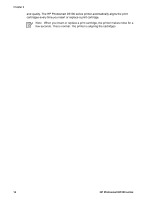HP Photosmart D5100 User Guide - Page 15
Using print cartridges, Purchasing replacement print cartridges, Print cartridge tips - series software
 |
View all HP Photosmart D5100 manuals
Add to My Manuals
Save this manual to your list of manuals |
Page 15 highlights
Chapter 2 7. Lower the output tray to its original position. The output tray latch clicks when the output tray is lowered completely. 8. Press the Photo Tray button on the control panel. Using print cartridges Your HP Photosmart D5100 series printer can print color and black-and-white photos. HP provides different types of print cartridges so you can choose the best cartridges for your project. Purchasing replacement print cartridges When purchasing replacement cartridges, refer to the cartridge numbers that appear on the back cover of this guide. These cartridge numbers may vary by country/region. You can also find the cartridge numbers in the printer software. To find the correct print cartridge numbers for Windows users 1. Right-click the HP Digital Imaging Monitor icon on the far right of the Windows® taskbar and select Launch/Show HP Solution Center. 2. Select Settings, and then select Print Settings > Printer Toolbox. 3. Select the Estimated Ink Levels tab, and then click Print Cartridge Information. To find the correct print cartridge numbers for Mac users 1. Click HP Photosmart Studio in the Dock. 2. Click Devices in the Studio toolbar. 3. From the Information and Settings pop-up menu, choose Maintain Printer and then click Launch Utility. 4. In the Configuration Settings list, click Supply Info. Print cartridge tips HP Vivera Inks deliver true-to-life photo quality and exceptional fade resistance resulting in vivid colors that last for generations! HP Vivera Inks are specially-formulated and scientifically tested for quality, purity, and fade resistance. For best print quality, HP recommends that you install all retail print cartridges before the install-by date stamped on the box. For optimal printing results, HP recommends using only genuine HP print cartridges. Genuine HP print cartridges are designed and tested with HP printers to help you easily produce great results, time after time. Note HP cannot guarantee the quality or reliability of non-HP ink. Printer service or repairs required as a result of printer failure or damage attributable to the use of non-HP ink will not be covered under warranty. Caution To prevent ink loss or spillage: leave the print cartridges installed while transporting the printer, and avoid leaving used print cartridge(s) out of the printer for extended lengths of time. 12 HP Photosmart D5100 series