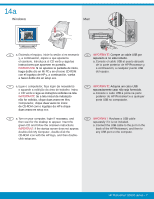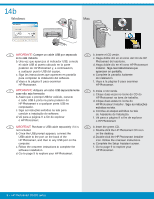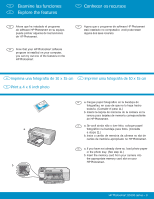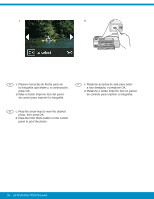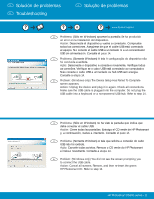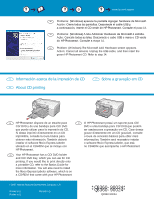HP Photosmart D5300 Setup Guide - Page 12
Q8360-90024
 |
View all HP Photosmart D5300 manuals
Add to My Manuals
Save this manual to your list of manuals |
Page 12 highlights
www.hp.com/support ES Problema: (Windows) aparece la pantalla Agregar hardware de Microsoft. Acción: Cierre todas las pantallas. Desconecte el cable USB y, a continuación, inserte el CD verde de HP Photosmart. Consulte el paso 14. PT Problema: (Windows) A tela Adicionar Hardware da Microsoft é exibida. Ação: Cancele todas as telas. Desconecte o cabo USB e insira o CD verde do HP Photosmart. Consulte a etapa 14. EN Problem: (Windows) The Microsoft Add Hardware screen appears. Action: Cancel all screens. Unplug the USB cable, and then insert the green HP Photosmart CD. Refer to step 14. ES Información acerca de la impresión de CD EN About CD printing PT Sobre a gravação em CD ES HP Photosmart dispone de un estuche para CD/DVD y de una bandeja para CD/DVD que puede utilizar para la impresión de CD. Si desea imprimir directamente en un CD imprimible, consulte la Guía básica para obtener más información. También deberá instalar el software Roxio Express Labeler ubicado en el CD-ROM que se incluye con HP Photosmart. EN Your HP Photosmart has a CD/DVD holder and CD/DVD tray, which you can use for CD printing. If you would like to print directly onto a printable CD, refer to the Basics Guide for more information. You will also need to install the Roxio Express Labeler software, which is on a CD-ROM that came with your HP Photosmart. PT O HP Photosmart possui um suporte para CD/ DVD e uma bandeja para CD/DVD,que podem ser usadas para a gravação em CD. Caso deseje gravar diretamente em um CD gravável, consulte o Guia de conceitos básicos para obter mais informações. Também será necessário instalar o software Roxio Express Labeler, que está no CD-ROM que acompanha o HP Photosmart. 2007 Hewlett-Packard Development Company, L.P. Printed in () Printed in () Printed in () **QQ88336600--9900002244** Q8360-90024