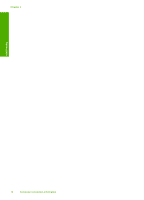HP Photosmart D5300 User Guide - Page 18
Papers to avoid, Load paper - driver
 |
View all HP Photosmart D5300 manuals
Add to My Manuals
Save this manual to your list of manuals |
Page 18 highlights
HP Premium Photo Cards HP Premium Photo Cards enable you to make your own greeting cards. HP Brochure & Flyer Paper HP Brochure & Flyer Paper (Gloss or Matte) is glossy-coated or matte-coated on both sides for two-sided use. They are the perfect choice for near-photographic reproductions and business graphics for report covers, special presentations, brochures, mailers, and calendars. HP Premium Presentation Paper HP Premium Presentation Paper gives your presentation a quality look and feel. HP CD/DVD Tattoos HP CD/DVD Tattoos allow you to personalize your CDs and DVDs by printing highquality, low-cost CD or DVD labels. To order genuine HP supplies for the HP Photosmart, go to www.hp.com/buy/supplies. If prompted, choose your country/region, follow the prompts to select your product, and then click one of the shopping links on the page. Papers to avoid Using paper that is too thin or too thick, paper that has a slick texture, or paper that stretches easily can cause paper jams. Using paper that has a heavy texture or does not accept ink can cause printed images to smear, bleed, or not fill in completely. Papers to avoid for all print jobs • Any size paper other than those listed in "Technical information" on page 137 or in the printer driver. • Paper with cutouts or perforations (unless specifically designed for use with HP inkjet devices). • Highly textured stock, such as linen. It might not print evenly, and the ink can bleed into these papers. • Extremely smooth, shiny, or coated papers not specifically designed for the HP Photosmart. They can jam the HP Photosmart or repel the ink. • Multi-part forms, such as duplicate and triplicate forms. They can wrinkle or get stuck, and the ink is more likely to smear. • Envelopes with clasps or windows. They can get stuck in the rollers and cause paper jams. • Banner paper. Load paper This section describes the procedure for loading different types and sizes of paper into the HP Photosmart for your printouts. Load paper Load paper 17