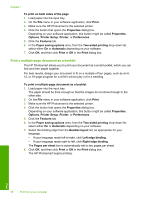HP Photosmart D5300 User Guide - Page 38
Print using Maximum dpi, Print on both sides of the Maximum dpi - installation
 |
View all HP Photosmart D5300 manuals
Add to My Manuals
Save this manual to your list of manuals |
Page 38 highlights
5. Click the button that opens the Properties dialog box. Depending on your software application, this button might be called Properties, Options, Printer Setup, Printer, or Preferences. 6. Click the Features tab. 7. In the Paper Type drop-down list, click More, and then select HP CD/DVD tattoo paper from the list. 8. Click OK, and then click Print or OK in the Print dialog box. Related topics "Load a CD/DVD" on page 23 Print using Maximum dpi Use Maximum dpi mode to print high-quality, sharp images. To get the most benefit from Maximum dpi mode, use it to print high-quality images such as digital photographs. When you select the Maximum dpi setting, the printer software displays the optimized dots per inch (dpi) that the HP Photosmart will print. Printing in Maximum dpi takes longer than printing with other settings and requires a large amount of disk space. NOTE: If a photo print cartridge is also installed, the print quality is enhanced. A photo print cartridge can be purchased separately if it is not included with the HP Photosmart. To print in Maximum dpi mode 1. Load up to 13 x 18 cm (5 x 7 inch) paper in the photo tray or full-size photo paper in the main input tray. 2. On the File menu in your software application, click Print. 3. Make sure the HP Photosmart is the selected printer. 4. Click the button that opens the Properties dialog box. Depending on your software application, this button might be called Properties, Options, Printer Setup, Printer, or Preferences. 5. Click the Features tab. 6. In the Paper Type drop-down list, click More, and then select the appropriate paper type. 7. In the Print Quality drop-down list, click Maximum dpi. NOTE: To view the maximum dpi that the HP Photosmart will print, click Resolution. 8. Select any other print settings that you want, and then click OK. Print on both sides of the page You can print on both sides of the page using the Two-sided printing accessory included with the HP Photosmart to print brochures and booklets, or just save paper. When printing two-sided pages, make sure to use paper that is thick enough so that images do not show through to the other side. HP recommends using high-quality paper such as HP Bright White Inkjet Paper or HP Brochure & Flyer Paper. Print Perform special print jobs 37