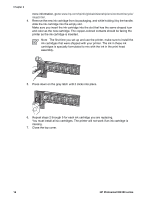HP Photosmart D6100 User Guide - Page 21
Saving photos to a computer, Connecting through HP Photosmart Share, HP Photosmart Studio - windows 7
 |
View all HP Photosmart D6100 manuals
Add to My Manuals
Save this manual to your list of manuals |
Page 21 highlights
Chapter 4 Saving photos to a computer You can save photos to a computer from a digital camera connected to the camera port of the printer, if you set up a USB connection between the computer and the printer. If you are using a Windows computer: 1. Connect a digital camera to the camera port of the printer. 2. Press the HP Photosmart Express button on the printer. 3. Click the Save button in HP Photosmart Express on the computer. 4. Follow the onscreen instructions to save photos from the connected camera to the computer. If you are using a Macintosh: 1. Connect a digital camera to the camera port of the printer. 2. Wait for the default image management application, such as iPhoto, to start and read the contents of the camera. 3. Click Import to save the photos on the camera to your Macintosh. Connecting through HP Photosmart Share Use HP Photosmart Share to share photos with friends and relatives using e-mail, online albums, or an online photo finishing service. Your printer must be connected through a USB cable to a computer with Internet access and have all the HP software installed. If you try to use Share and do not have all the required software installed or configured, a message prompts you through the required steps. Use Share (USB) to send photos (Windows users): 1. Connect a digital camera to the camera port of the printer. 2. Press the HP Photosmart Express button on the printer. 3. Click the Share button in HP Photosmart Express on the computer. 4. Follow the instructions on your computer to share the selected photos with others. Use Share (USB) to send photos (Mac users) 1. Open HP Photosmart Studio and select photos to share. For information about HP Photosmart Studio, see HP Photosmart Premier (Windows). 2. In the HP Photosmart Studio toolbar, click Share. 3. Click Continue, and follow the instructions on your computer to share the selected photos with others. See the onscreen software help for more information about using HP Photosmart Share. 18 HP Photosmart D6100 series