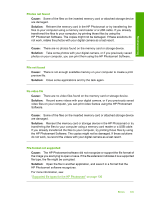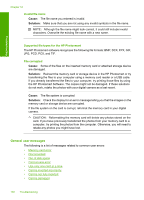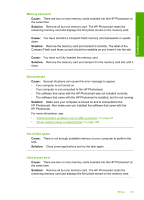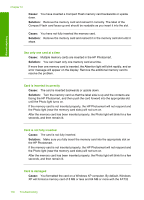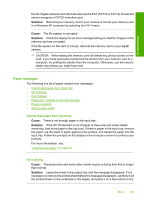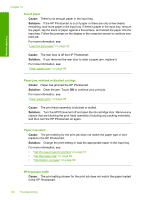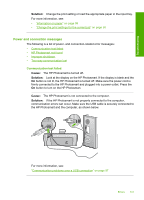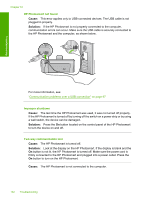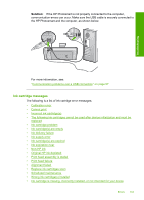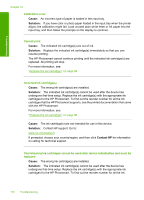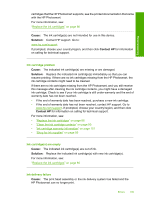HP Photosmart D7200 Windows Help - Page 141
Out of paper, Paper jam, misfeed or blocked carriage, Paper mismatch, Wrong paper width
 |
View all HP Photosmart D7200 manuals
Add to My Manuals
Save this manual to your list of manuals |
Page 141 highlights
Troubleshooting Chapter 12 Out of paper Cause: There is not enough paper in the input tray. Solution: If the HP Photosmart is out of paper or there are only a few sheets remaining, load more paper in the input tray. If there is paper in the input tray, remove the paper, tap the stack of paper against a flat surface, and reload the paper into the input tray. Follow the prompts on the display or the computer screen to continue your print job. For more information, see: "Load full-size paper" on page 42 Cause: The rear door is off the HP Photosmart. Solution: If you removed the rear door to clear a paper jam, replace it. For more information, see: "Clear paper jams" on page 99 Paper jam, misfeed or blocked carriage Cause: Paper has jammed the HP Photosmart. Solution: Clear the jam. Touch OK to continue your print job. For more information, see: "Clear paper jams" on page 99 Cause: The print head assembly is blocked or stalled. Solution: Turn the HP Photosmart off and open the ink cartridge door. Remove any objects that are blocking the print head assembly (including any packing materials), and then turn the HP Photosmart on again. Paper mismatch Cause: The print setting for the print job does not match the paper type or size loaded in the HP Photosmart. Solution: Change the print setting or load the appropriate paper in the input tray. For more information, see: • "Set the paper type for printing" on page 51 • "Set the paper size" on page 50 • "Information on paper" on page 99 Wrong paper width Cause: The print setting chosen for the print job does not match the paper loaded in the HP Photosmart. 140 Troubleshooting