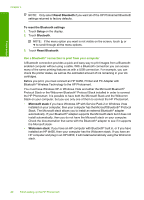HP Photosmart D7200 Windows Help - Page 23
Connect to a network, client, To enable printer sharing on a Windows computer - troubleshooting
 |
View all HP Photosmart D7200 manuals
Add to My Manuals
Save this manual to your list of manuals |
Page 23 highlights
Finish setup Chapter 4 The computer directly connected to the HP Photosmart acts as the host for the printer and has full software functionality. The other computer, which is referred to as a client, has access only to the print features. You must perform other functions from the host computer or from the control panel on the HP Photosmart. To enable printer sharing on a Windows computer ▲ Refer to the user guide that came with your computer or see the Windows onscreen Help. Connect to a network This section describes how to connect the HP Photosmart to a network and how to view and manage network settings. If you want to: See this section: Connect to a wired (Ethernet) network. "Wired network setup" on page 23 Install the HP Photosmart software for use in a "Install the software for a network connection" networked environment. on page 25 Add connections to more computers on the network. "Connect to additional computers on a network" on page 25 Change the HP Photosmart from a USB connection to a network connection. NOTE: Use the instructions in this section if you first installed the HP Photosmart with a USB connection, and you now want to change to an Ethernet network connection. "Change the HP Photosmart from a USB connection to a network connection" on page 26 View or change the network settings. Find definitions of networking terms. Find troubleshooting information. "Manage your network settings" on page 26 "Network glossary" on page 33 "Wired network setup troubleshooting" on page 109 22 Finish setting up the HP Photosmart