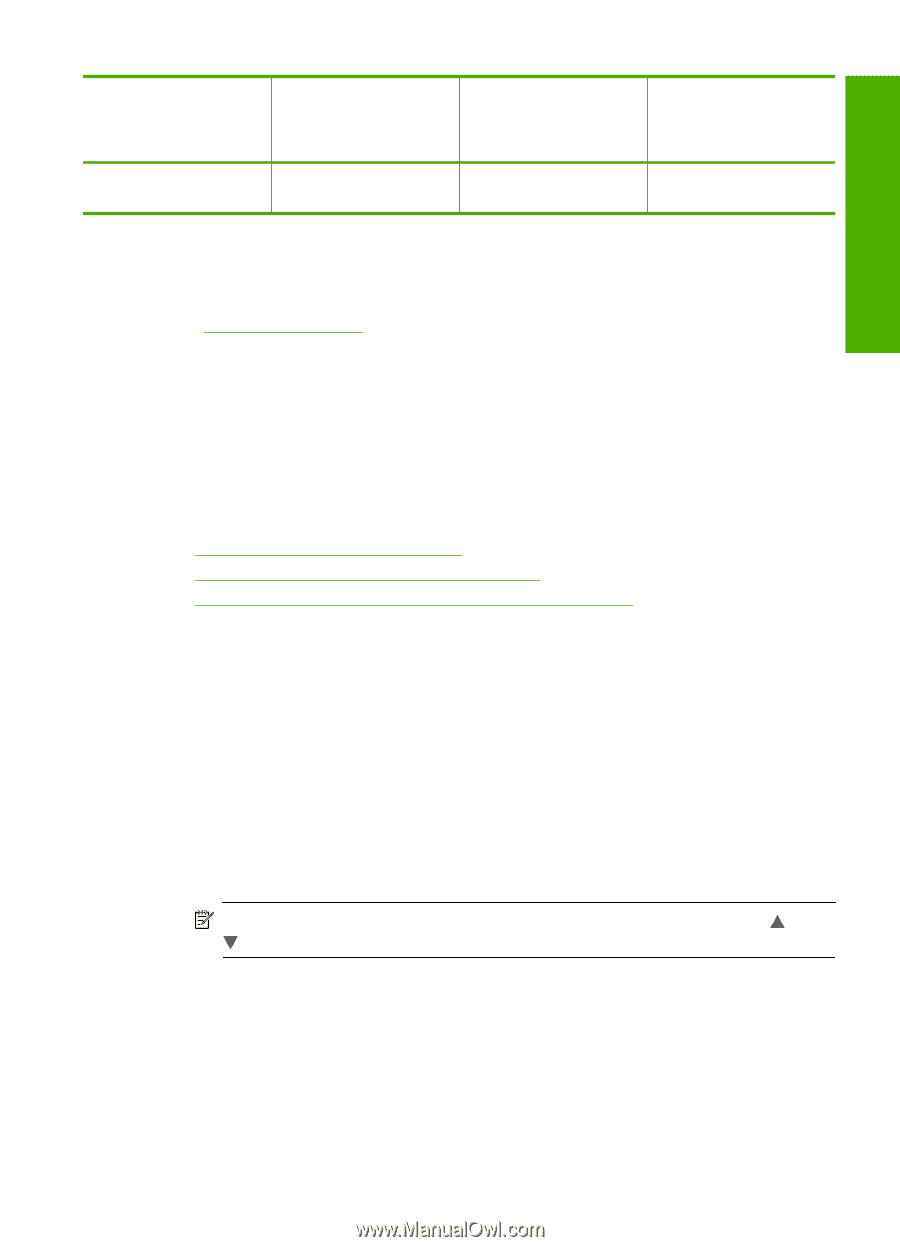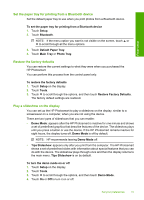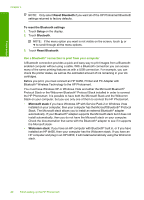HP Photosmart D7200 Windows Help - Page 18
Connect using Ethernet, Connect using the HP bt450 - printer won t print
 |
View all HP Photosmart D7200 manuals
Add to My Manuals
Save this manual to your list of manuals |
Page 18 highlights
Finish setup (continued) Description Recommended number of connected computers for best performance Supported software features to print from the other computers. is supported from the other computers. Setup instructions Connect using Ethernet The HP Photosmart supports both 10 Mbps and 100 Mbps Ethernet network connections. For detailed instructions on connecting the HP Photosmart to an Ethernet (wired) network, see "Wired network setup" on page 23. Connect using the HP bt450, Printer and PC Adapter with Bluetooth® Wireless Technology HP bt450, Printer and PC Adapter with Bluetooth® Wireless Technology allows you to print images from most Bluetooth devices, including computers. Simply insert the HP bt450 into the front USB port and print from a Bluetooth device such as a PDA or camera phone. This section contains the following topics: • Find the device name and address • Set Bluetooth security for the HP Photosmart • Use a Bluetooth® connection to print from your computer Find the device name and address Some Bluetooth devices exchange device addresses when they communicate with each other, so you might need to find out the device address of the HP Photosmart in order to establish a connection. Also, some Bluetooth devices display the name of the printer when connected. If you do not want the default name displayed as the name of the HP Photosmart, you can change the device name. To find out the device address of the HP Photosmart 1. Insert the HP bt450 into the front USB port. 2. Touch Setup on the display. 3. Touch Bluetooth. NOTE: If the menu option you want is not visible on the screen, touch or to scroll through all the menu options. 4. Touch Device Address. The Device Address is read only. 5. To enter the address into your device, follow the instructions that came with your Bluetooth device. 6. Touch OK to exit the Setup menu. Computer connection information 17