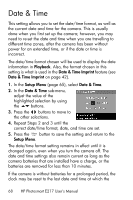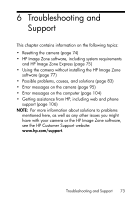HP Photosmart E217 User's Manual - Page 68
Date & Time
 |
View all HP Photosmart E217 manuals
Add to My Manuals
Save this manual to your list of manuals |
Page 68 highlights
Date & Time This setting allows you to set the date/time format, as well as the current date and time for the camera. This is usually done when you first set up the camera; however, you may need to re-set the date and time when you are travelling to different time zones, after the camera has been without power for an extended time, or if the date or time is incorrect. The date/time format chosen will be used to display the date information in Playback. Also, the format chosen in this setting is what is used in the Date & Time Imprint feature (see Date & Time Imprint on page 42). 1. In the Setup Menu (page 65), select Date & Time. 2. In the Date & Time sub-menu, adjust the value of the highlighted selection by using the buttons. 3. Press the buttons to move to the other selections. 4. Repeat Steps 2 and 3 until the correct date/time format, date, and time are set. 5. Press the button to save the setting and return to the Setup Menu. The date/time format setting remains in effect until it is changed again, even when you turn the camera off. The date and time settings also remain current as long as the camera batteries that are installed have a charge, or the batteries are removed for less than 10 minutes. If the camera is without batteries for a prolonged period, the clock may be reset to the last date and time at which the 68 HP Photosmart E217 User's Manual