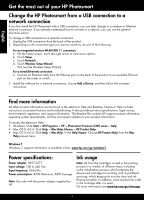HP Photosmart Premium All-in-One Printer - C309 Reference Guide - Page 1
HP Photosmart Premium All-in-One Printer - C309 Manual
 |
View all HP Photosmart Premium All-in-One Printer - C309 manuals
Add to My Manuals
Save this manual to your list of manuals |
Page 1 highlights
English Wireless HP Photosmart Premium series - C309 Apply sticker to printer. 1 Unpack and remove all tape 2 Power on Wireless Connect the power cord and adapter. Press to turn on the HP Photosmart. Important! Do NOT connect the USB cable until prompted by the software! 3 Follow the Setup Wizard English? Yes No Wireless Be sure to follow the instructions on the product display as it guides you through setting up and connecting the HP Photosmart. This device supports WiFi Protected Setup (WPS) for easy one-button wireless setup. • If you have a WPS enabled router, push the WPS button on the router at any time during setup to connect. The wireless LED on the printer will turn on if the connection is successful. • If your router does not support WPS or have a WPS button, follow the directions in the Setup Wizard to setup your network connection. Refer to your router's documentation for additional information. For computers without a CD/DVD drive, please go to www.hp.com/support to download and install the software. Printed in [English] Printed in [French] Printed in [Spanish] © 2009 Hewlett-Packard Development Company, L.P. *CD054-90056* *CD054-90056* CD054-90056