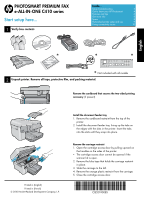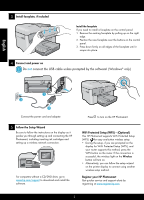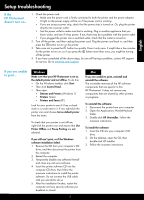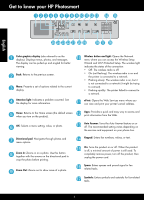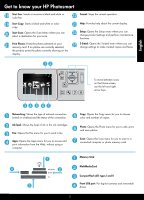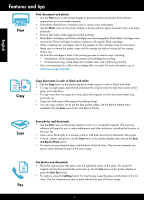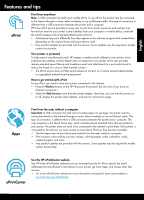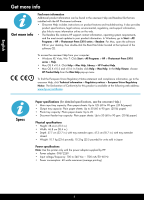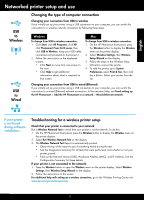HP Photosmart Premium Fax e-All-in-One Printer - C410 Reference Guide - Page 4
Get to know your HP Photosmart - how to fax
 |
View all HP Photosmart Premium Fax e-All-in-One Printer - C410 manuals
Add to My Manuals
Save this manual to your list of manuals |
Page 4 highlights
Get to know your HP Photosmart OK 1 2 abc 3 def 4 ghi 5 jkl 6 mno 7 pqrs 8 tuv 9 wxyz * 0 # English Color graphics display (also referred to as the display): Displays menus, photos, and messages. The display can be pulled up and angled for better viewing. Back: Returns to the previous screen. Menu: Presents a set of options related to the current display. Attention light: Indicates a problem occurred. See the display for more information. Home: Returns to the Home screen (the default screen when you turn on the product). OK: Selects a menu setting, value, or photo. Directional pad: Navigates through photos and menu options. Zoom In: Zooms in on a photo. Use this button together with the arrows on the directional pad to crop the photo before printing. Zoom Out: Zooms out to show more of a photo. Wireless button and light: Opens the Network menu where you can access the Wireless Setup Wizard and Wi-Fi Protected Setup. The wireless light indicates the status of the connection: •• Off: The wireless radio is off. •• On (not flashing): The wireless radio is on and the printer is connected to a network. •• Flashing slowly: The wireless radio is on, but it is not connected to a network (it might be trying to connect). •• Flashing quickly: The printer failed to connect to a network. ePrint: Opens the Web Services menu where you can view and print your printer's email address. Apps: Provides a quick and easy way to access and print information from the Web. Auto Answer: Turns the Auto Answer feature on or off. The recommended setting varies depending on the services and equipment on your phone line. Keypad: Enters fax numbers, values, or text. On: Turns the product on or off. When the product is off, a minimal amount of power is still used. To completely remove power, turn off the product, then unplug the power cord. Space: Enters spaces and pound signs for faxrelated tasks. Symbols: Enters symbols and asterisks for fax-related tasks. 4