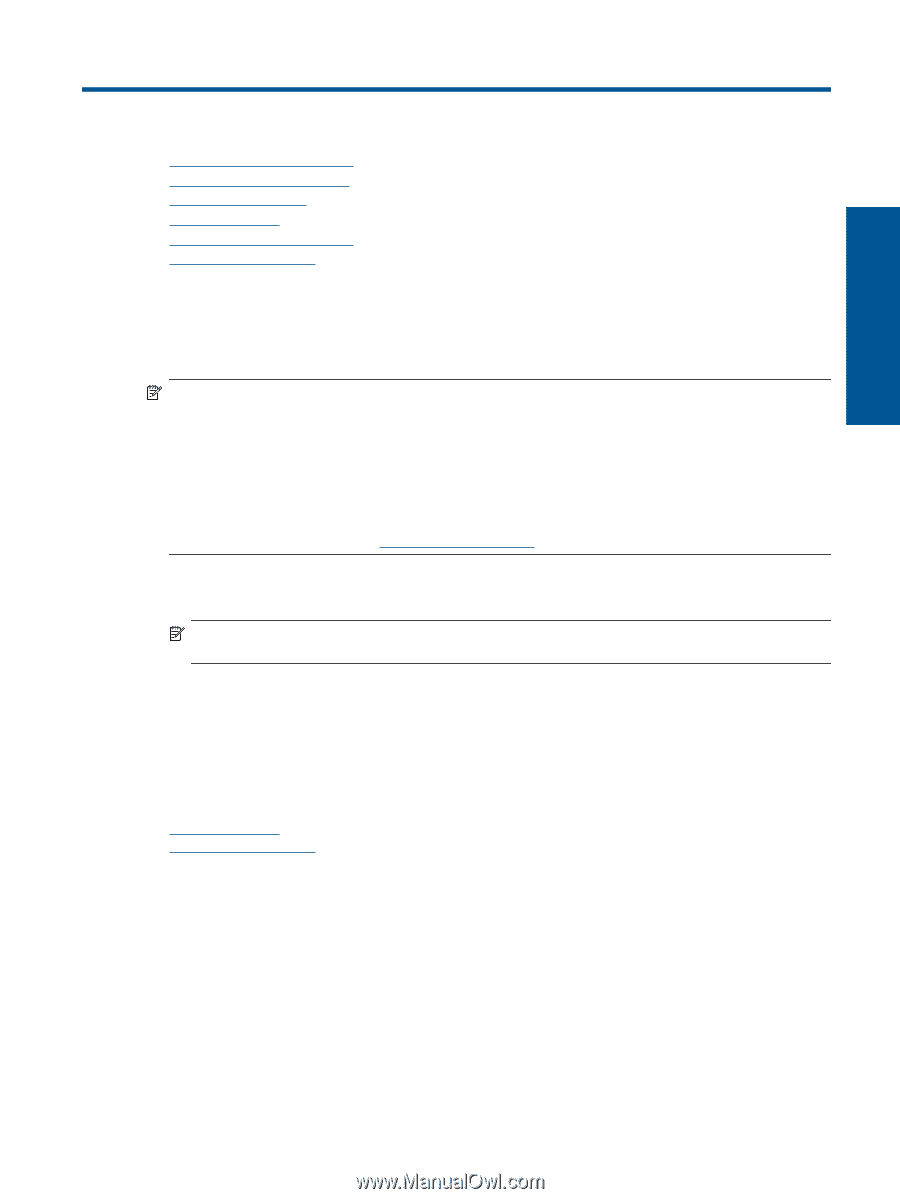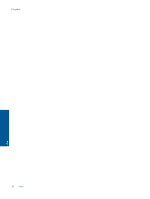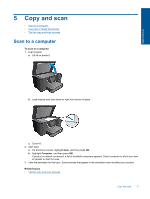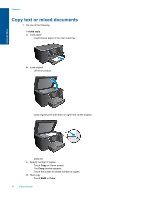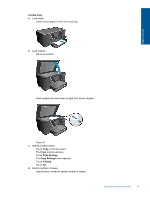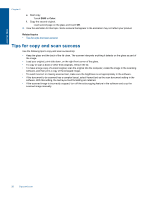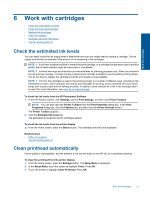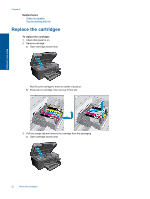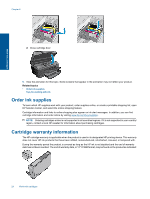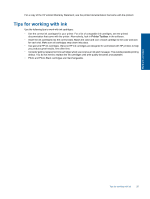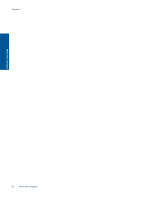HP Photosmart Premium e-All-in-One Printer - C310 User Guide - Page 23
Work with cartridges, Check the estimated ink levels, Clean printhead automatically
 |
View all HP Photosmart Premium e-All-in-One Printer - C310 manuals
Add to My Manuals
Save this manual to your list of manuals |
Page 23 highlights
Work with cartridges 6 Work with cartridges • Check the estimated ink levels • Clean printhead automatically • Replace the cartridges • Order ink supplies • Cartridge warranty information • Tips for working with ink Check the estimated ink levels You can easily check the ink supply level to determine how soon you might need to replace a cartridge. The ink supply level shows an estimate of the amount of ink remaining in the cartridges. NOTE: 1 If you have installed a refilled or remanufactured cartridge, or a cartridge that has been used in another printer, the ink level indicator might be inaccurate or unavailable. NOTE: 2 Ink level warnings and indicators provide estimates for planning purposes only. When you receive a low-ink warning message, consider having a replacement cartridge available to avoid possible printing delays. You do not have to replace the cartridges until the print quality is unacceptable. NOTE: 3 Ink from the cartridges is used in the printing process in a number of different ways, including in the initialization process, which prepares the product and cartridges for printing, and in printhead servicing, which keeps print nozzles clear and ink flowing smoothly. In addition, some residual ink is left in the cartridge after it is used. For more information, see www.hp.com/go/inkusage. To check the ink levels from the HP Photosmart Software 1. In the HP Solution Center, click Settings, point to Print Settings, and then click Printer Toolbox. NOTE: You can also open the Printer Toolbox from the Print Properties dialog box. In the Print Properties dialog box, click the Features tab, and then click the Printer Services button. The Printer Toolbox appears. 2. Click the Estimated Ink Level tab. The estimated ink levels for the ink cartridges appear. To check the ink levels from the printer display ▲ From the Home screen, press the Status button. The estimated ink levels are displayed. Related topics • Order ink supplies Tips for working with ink Clean printhead automatically If print quality is unacceptable, and the problem is not low ink levels or non-HP ink, try a printhead cleaning. To clean the printhead from the printer display 1. From the Home screen, press the Settings button. The Setup Menu is displayed. 2. In the Setup Menu, touch the screen to highlight Tools. Press OK. 3. Touch the screen to highlight Clean Printhead. Press OK. Work with cartridges 21