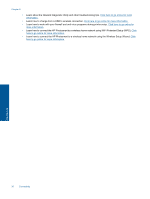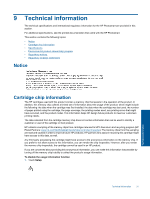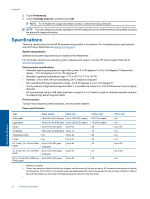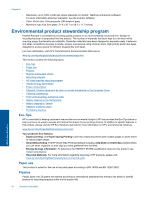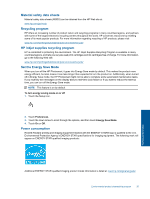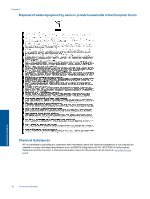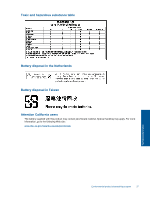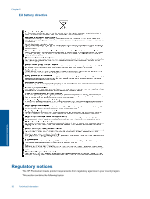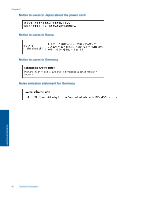HP Photosmart Premium e-All-in-One Printer - C310 User Guide - Page 37
Material safety data sheets, Recycling program, HP inkjet supplies recycling program
 |
View all HP Photosmart Premium e-All-in-One Printer - C310 manuals
Add to My Manuals
Save this manual to your list of manuals |
Page 37 highlights
Material safety data sheets Material safety data sheets (MSDS) can be obtained from the HP Web site at: www.hp.com/go/msds Recycling program HP offers an increasing number of product return and recycling programs in many countries/regions, and partners with some of the largest electronic recycling centers throughout the world. HP conserves resources by reselling some of its most popular products. For more information regarding recycling of HP products, please visit: www.hp.com/hpinfo/globalcitizenship/environment/recycle/ HP inkjet supplies recycling program HP is committed to protecting the environment. The HP Inkjet Supplies Recycling Program is available in many countries/regions, and lets you recycle used print cartridges and ink cartridges free of charge. For more information, go to the following Web site: www.hp.com/hpinfo/globalcitizenship/environment/recycle/ Set the Energy Save Mode When you turn off the HP Photosmart, it goes into Energy Save mode by default. This makes the product more energy efficient, but also means it can take longer than expected to turn the product on. Additionally, when turned off in Energy Save mode, the HP Photosmart might not be able to complete some automated maintenance tasks. If you routinely see messages on the display about a real-time clock failure or if you want to reduce the start-up time, you can turn off the Energy Save mode. NOTE: This feature is on by default. To turn energy saving mode on or off 1. Touch the Setup icon. 2. Touch Preferences. 3. Touch the down arrow to scroll through the options, and then touch Energy Save Mode. 4. Touch On or Off. Power consumption Hewlett-Packard printing and imaging equipment marked with the ENERGY STAR® logo is qualified to the U.S. Environmental Protection Agency's ENERGY STAR specifications for imaging equipment. The following mark will appear on ENERGY STAR qualified imaging products: Technical information Additional ENERGY STAR qualified imaging product model information is listed at: www.hp.com/go/energystar Environmental product stewardship program 35